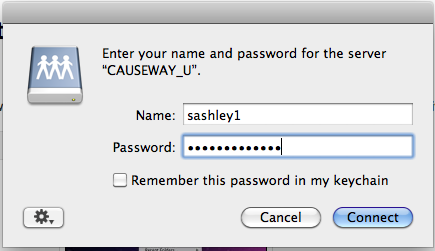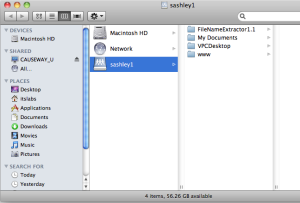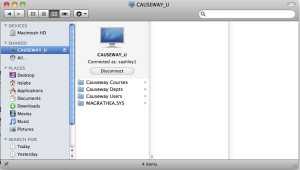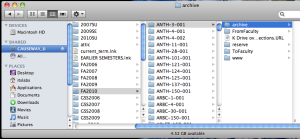...
If you are on campus, you can connect to the Drew Network Drives with a Mac. These instructions will lead you to your F: drive.
|
| ||||
|---|---|---|---|---|---|
1. From the Go menu in the Finder, select |
| ||||
2. Put in the server address |
| ||||
3. The Login window will pop up. | | ||||
3. You should then see the Network dialog box, | | ||||
4. | | You can also view your other network drives. |
| 4. Choose Causeway Users | |
5. From there find your user name in the list |
| the semester you want, and your course | | ||
6. To logout, you go back to Causeway U and click Disconnect |
|
|
|