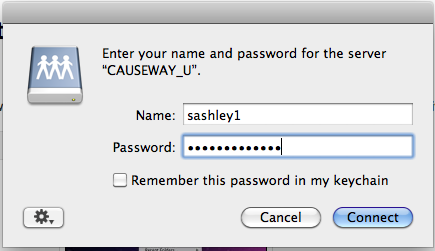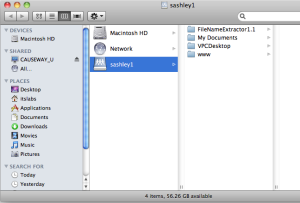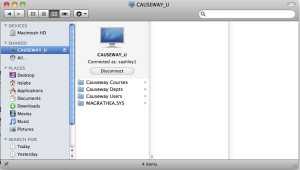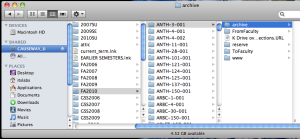1. From the Go menu in the Finder, select Connect to Server. |  |
2. Enter one of the following in the "Server Address:" box:
afp://causeway-u/Causeway Users/yourusername (for what is the F: drive in Windows)
afp://causeway-o/Causeway Depts/yourdeptname (for the G: drive)
afp://causeway-p/Causeway Courses/currentterm (for the K: drive)
e.g. afp://causeway-u/Causeway Users/sashley1
Then click the Connect button |  |
3. The Login window will pop up.
Enter your Drew username for "Name:" and Drew password for "Password:".
These are also known as your uLogin credentials.
| 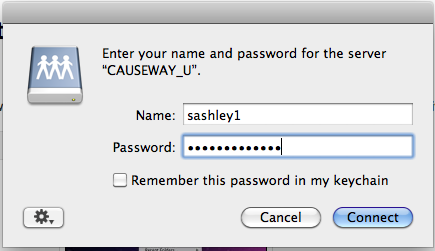
|
3. You will then see the Network dialog box, with your F Drive open by default.
| 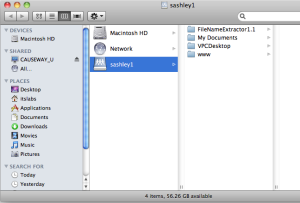
|
4. From this window you can also view your other network drives.
Click on CAUSEWAY_U in the left-most column.
You will see the other drives listed. Simply select one
to view its contents.
Causeway Courses is equivalent to the P: drive on a PC.
Causeway Depts is equivalent to the O: drive on a PC.
Causeway Users is equivalent to the U: drive on a PC.
| 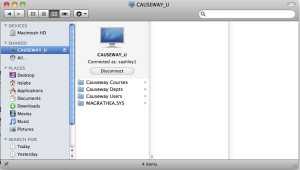
|
5. To find your K: drive, click Causeway Courses, where you will see one folder for each semester.
From there find the semester you want, and your course
| 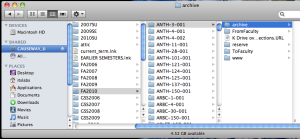
|
6. To logout, click once again on CAUSEWAY_U in the left-hand column and click Disconnect.
|  |