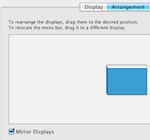...
| Warning | ||
|---|---|---|
| ||
Different Mac laptops come with various ports and adapters that can be used to connect to a projector. You must have the appropriate adapter to convert your laptop's output to a "VGA" connection. Drew University neither stocks nor sells these adapters; they can be purchased at any Apple store among other places. |
Connecting Your Laptop
1. Turn on the projector via the touch panel or remote control, depending on what is available in the room. |
|
2. Press the laptop button on the touch panel or use the remote control to select the source on the projector for the laptop. |
|
3. Plug in the VGA adapter to your laptop. |
|
4. Plug the VGA cable from the projection system to your adapter. |
|
5. On your laptop, open the "System Preferences" dialogue box. |
|
6. Click "Displays". |
|
7. Click "Arrangement". If the box for "Mirror Displays" is unchecked, check it. | |
8. Click "Display". |
|
9. In the Resolutions window, select "1024x768". | |
10. Both the laptop and projector should now display the same image. Run whatever application you want to project as normal. |
|
- Coming SoonDetailed instructions will be available shortly. In the meantime, Apple's support site (http://www.apple.com/support/) may also be of assistance: Connecting multiple displays or a projector.
...