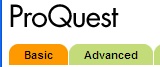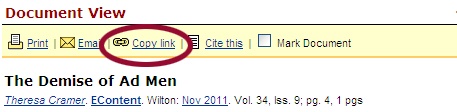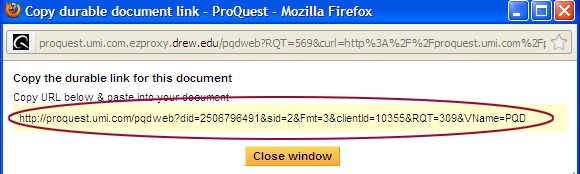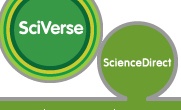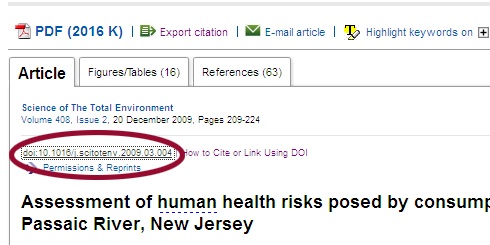...
What you do next depends on where we're getting the article.
If you see: | Do this: | ||
|---|---|---|---|
|
| ||
| 1. Right-click on View PDF. http://ezproxy.drew.edu/login?url=to the front of the link so it will work off campus. | ||
| 1. Click on the title of the article. http://ezproxy.drew.edu/login?url=to the front of the link so it will work off campus, like this: | ]]></ac:plain-text-body></ac:structured-macro> | |
| 1. Right above the title of the article, right-click on the link starting doi.. |
|
Inserting the link into a Moodle course
The Faculty Lab has excellent documentation showing how to put the link into your Moodle course, at Link to a web page/web site: https://moodle.drew.edu/mod/resource/view.php?id=46064![]()
Have Questions?
Have questions about finding or linking to articles?
Contact your reference librarian or the FacLab for help.