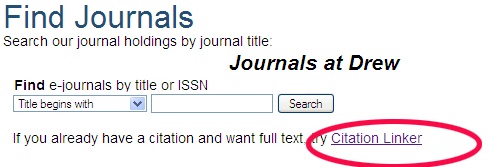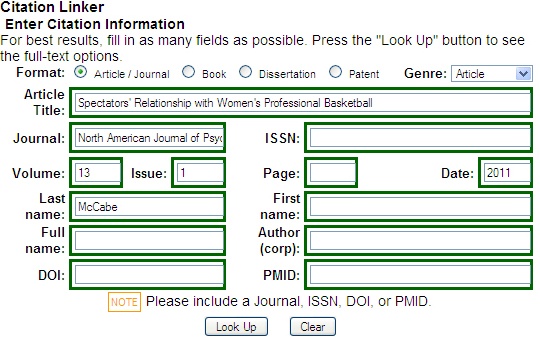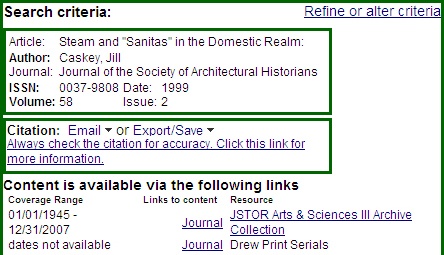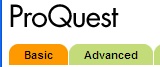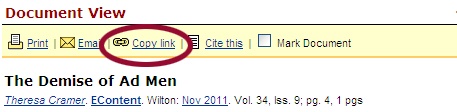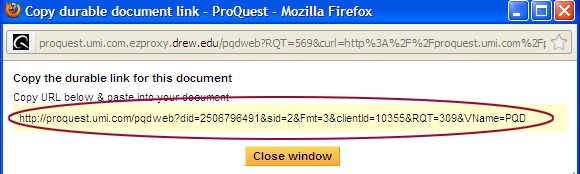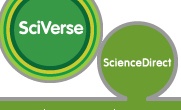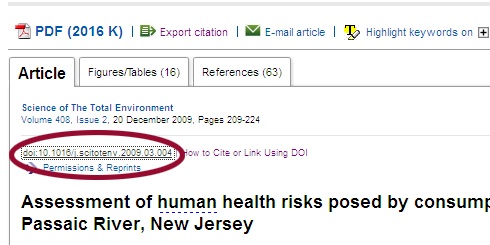...
- Go to the Find Journals area on the library page: http://www.drew.edu/library/research/journals
- Click on "Citation Linker"
- Type in the citation information in the green box that comes up (you don't have to include the full article title or page numbers)
- Click the Look Up button.
- If the Citation Linker finds the article, the results will be displayed:
- Note that there may not be a link directly to the Article
- Navigate to the article, either via the Article link, or by going to the Journal link and navigating to the article.
Anchor fulltext fulltext
...
If you see: | Do this: | ||
|---|---|---|---|
EBSCO | 1. Click on The Title of the Article | ||
JSTOR | 1. Right-click on View PDF. http://ezproxy.drew.edu/login?url=to the front of the link so it will work off campus. | ||
Proquestor | 1. Click on the title of the article. http://ezproxy.drew.edu/login?url=to the front of the link so it will work off campus, like this: | ]]></ac:plain-text-body></ac:structured-macro> | |
Science Direct | 1. Right above the title of the article, right-click on the link starting doi.. |
| |
Special Case: Artstor | 1. Select/Highlight your image on the search screen, then go to the Share menu and choose Generate Image URL: |
|
...