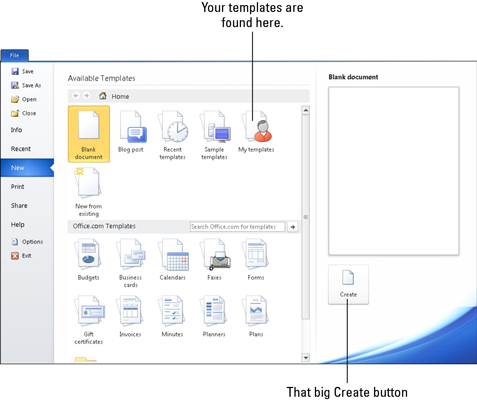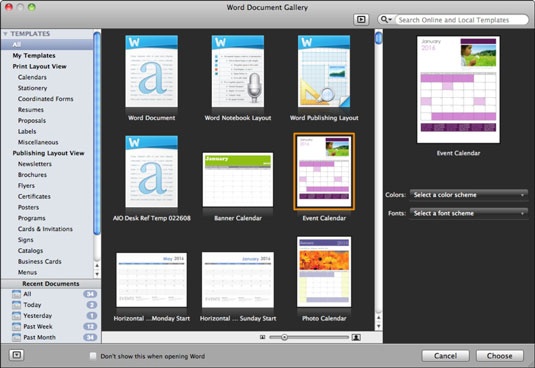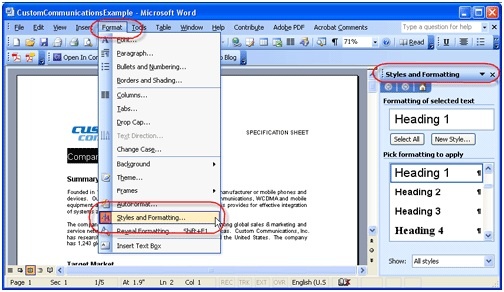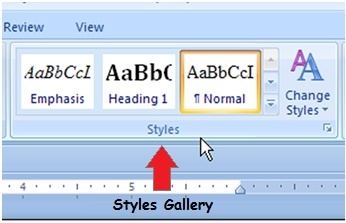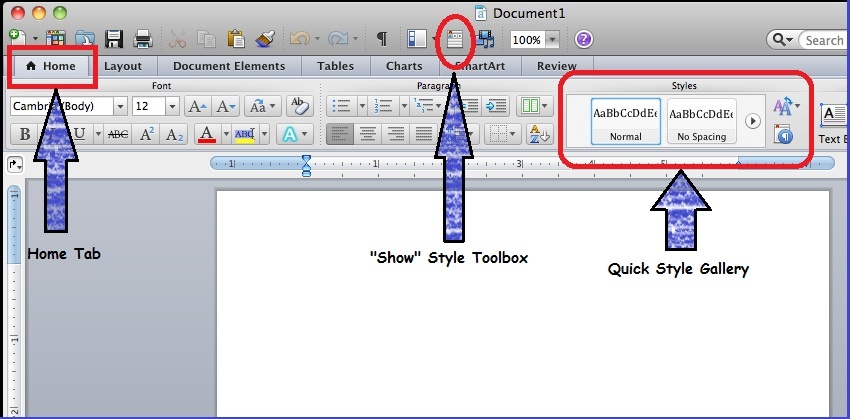| Table of Contents | ||||
|---|---|---|---|---|
|
What is a template?
A template is a document with a preset layout or preset styles for formatting. They serve as a basic structure for a document and can be used to eliminate the need for repetitive recreation of the same format across documents. Templates feature prearranged formatting options such as font face, font size, language, spacing, alignment, and more.
...
- Click the Office Button and choose New.
- When the dialog box appears, select Installed Templates (located under the Templates heading).
Choose the template you want, then click Create to apply the template to your new document.
Note For custom and/or downloaded templates, look under New from existing...
...
- Under the File Tab select New.
- In the Available Templates section, double click the icon that says My Templates.
Select the template you downloaded, then click OK in the New Dialog box.
Note You may need to look in the My Documents or Documents folder on your computer in order to find the template file.
- Once you've done this, double click the template to apply it to the new document.
...
- In the Standard Toolbar, click New from template.
- In the Navigation pane on the left-hand side under Templates click either All or My Templates (the latter for custom or downloaded templates).
Select the template you wand, then click Choose.
Note If you created folders to organize your templates, the folders are displayed under My Templates. You need to click the folder to see the templates.
...
Why Should I Use a Style?
Style Basics in Word (Microsoft)
Using Styles in a Document
...
- First select the text you want to apply the style to.
- To apply a paragraph style to one paragraph, put your cursor in the paragraph.
- To apply a paragraph style to more than one paragraph, highlight the text you want to format.
- Apply your desired Style.
Apply Styles in Word (PC)
- To apply a Style in Word 2003, go to Format in the main menu. Select Styles and Formatting.
- In the Styles and Formatting task pane that appears, choose the Style that you wish to apply.
- In the Styles and Formatting task pane that appears, choose the Style that you wish to apply.
- To apply a Style in Word 2007, go to the Styles Gallery located in the Home tab.
- Then, simply click the Style you wish to apply.
- Then, simply click the Style you wish to apply.
- To apply a Style in Word 2010, make sure you are in the Home tab. Then look for the Styles Gallery.
- Then, select the Style you wish to apply.
- Then, select the Style you wish to apply.
Applying Styles in Word (Mac)
- OPTION 1: Choose a Style from the Style Gallery in the Home tab.
- OPTION 2: Click the Show Toolbox icon above the tabs ribbon to call up the Formatting Toolbox. Then select the Style you want to use.
Can I switch Styles as I type?
...