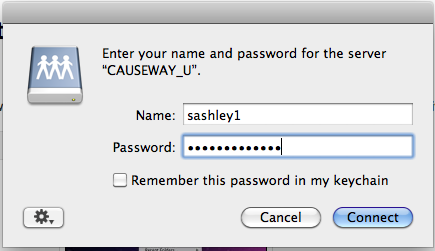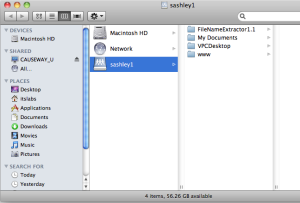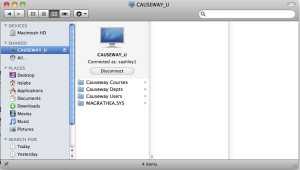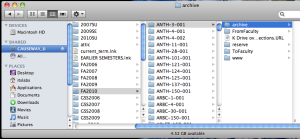...
1. From the Go menu in the Finder, select Connect to Server. | ||||||
2. Enter one of the following in the "Server Address:" box:
| ||||||
3. The Login window will pop up. | ||||||
3. The drive you selected will then appear as a folder on your screen. | ||||||
4. Clicking on the CAUSEWAY_* option in the left-hand pane may allow you to see other drives you could access at the same time. However, these may not always be present depending on server load balancing, so the best practice is to establish a separate connection (as above) to each drive you need. | 6. To logout, click once again on CAUSEWAY2_U (or CAUSEWAY2_O or CAUSEWAY2_P if you connected to your department drive, CAUSEWAY2_T if you accessed your K: drive) in the left-hand column and click Disconnect. |
...