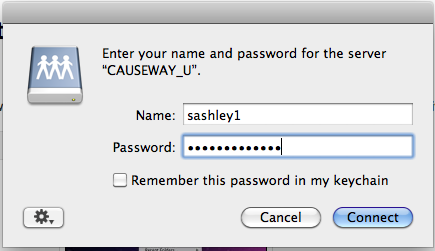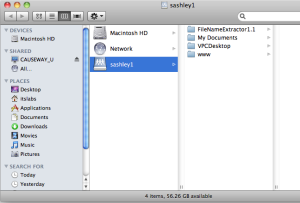...
1. From the Go menu in the Finder, select Connect to Server. | ||||||
2. Enter one of the following in the "Server Address:" box:
| ||||||
3. The Login window will pop up. | ||||||
3. The drive you selected will then appear as a folder on your screen. | ||||||
4. To logout, click once again on FSUSERS (or FSDEPTS or FSPROGS if you connected to your department drive, FSCOURSES if you accessed your K: drive) in the left-hand column and click Disconnect. |
...