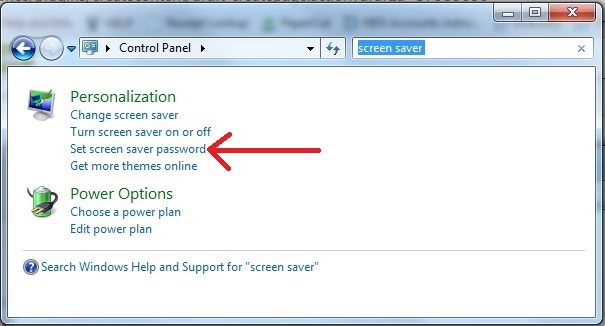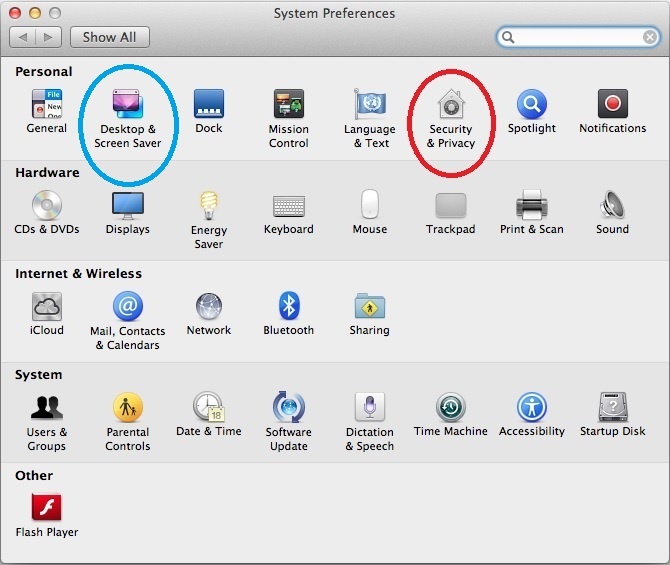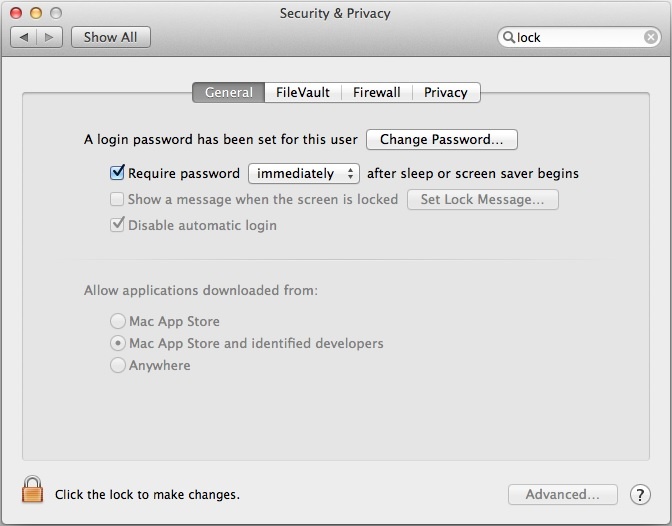...
Locking Screen Savers
Windows 7
Microsoft Documentation:
- http://windows.microsoft.com/en-us/windows/turn-screen-saver-on-off#1TC=windows-7
- http://windows.microsoft.com/en-us/windows/windows-password-for-screensaver-password#1TC=windows-7
- Click Start > Control Panel.
- Type "screen saver" in the Search box and choose "Set screen saver password".
- Choose a screen saver, if you have not done so.
Select the "On resume, display logon screen" check box.
Set a time when you want the screen saver to start, and then click OK.
Choose a time that's not long enough for an unauthorized person to use your computer, but not so short that if you stop working at your computer for a moment, the screen saver locks it.
...
Mac OS
Apple Documentation: httphttps://support.apple.com/kb/PH11083PH21781?viewlocalelocale=en_US
- Choose Apple menu > System Preferences.
- Click Security & Privacy.
- On the General tab, check "Require password ... after sleep or screen saver begins."
- Set the time period drop down to your desired amount of time.
Choose a time that's not long enough for an unauthorized person to use your computer, but not so short that if you stop working at your computer for a moment, the screen saver locks it.
...
Mac OS
Apple Documentation:
- httphttps://support.apple.com/kb/PH10836PH21781?viewlocalelocale=en_US (requiring a password after screen saver or sleep)http
- https://support.apple.com/kb/PH10883?PH21782?locale=en_US&viewlocale=en_US (setting your Mac to log out after inactivity)
...
| Content by Label | ||||||||||||||||||||
|---|---|---|---|---|---|---|---|---|---|---|---|---|---|---|---|---|---|---|---|---|
|