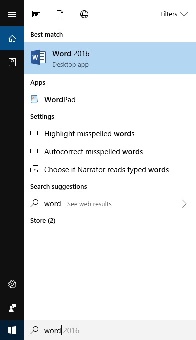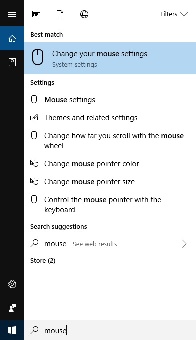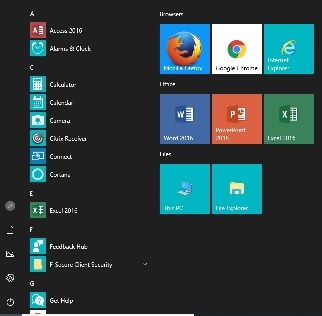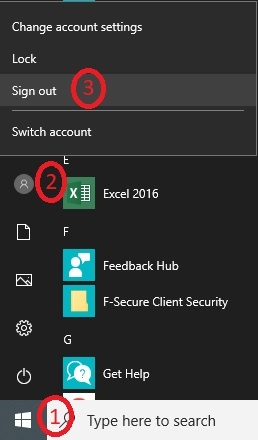Microsoft's Windows 10 Help Center
...
What's New
...
- Browse better, faster with Microsoft Edge
- A new way to organize Start Menu
- Personalize the look of Windows 10
Windows 10 Updates:
...
?
Please click on the topic(s) that interest(s) you to learn more.
| Expand | ||
|---|---|---|
| ||
Windows will run a series of steps preparing the computer for you, so it will take a few minutes to log you in the first time on a new computer. |
| Expand | ||
|---|---|---|
| ||
There is now a Cortana search box next to the Start menu.
|
| Expand | ||
|---|---|---|
| ||
The Windows 10 Start menu now includes a mix of the classic Windows 7 menu and the active tiles introduced in Windows 8. Below is a picture of the Drew Start menu. You will find an alphabetical list of programs to the left, and tiles for the browsers and Office suite programs most commonly used on campus, as well as to This PC ("Computer" in Windows 7) and File Explorer (another way to access your files, especially ones you've used recently). |
| Expand | ||
|---|---|---|
| ||
To shut down or restart your Windows 10 computer:
To sign your own account out of the computer so that someone else can log in (such as in the classroom):
|
| Expand | ||
|---|---|---|
| ||
|
...