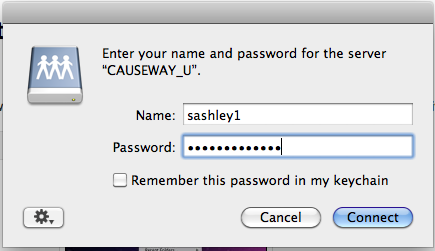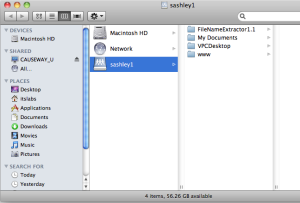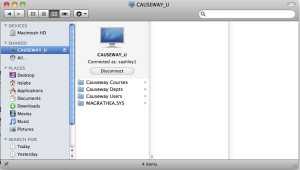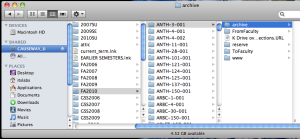of any additional software. The following instructions demonstrate how to connect to your F: drive (your personal network space) along with other drives you may need access to such as G:\ and K:\. | Info |
|---|
The following instructions will ONLY work while connected on-campus to the Drew network. |
Also, there is no interface from the Mac to change file server permissions. This still needs to be done from a Windows machine running the Novell Client.For Drew issued Macs upgraded to the new Mac experienceIf you have a Drew-issued Mac that has been upgraded to the New Computing Experience you will be automatically connected to Drew network drives. Macs issued after Summer 2015 or re-imaged with the Yosemite (10.10) or El Capitan (10.11) operating system already have the New Experience. To schedule an appointment to have your Mac upgraded, please contact us. To access Drew network drives, simply locate the Drew Network folder within the Finder. You may locate it on the sidebar in any Finder window or in Open and Save dialogs within applications. Access the appropriate drive: - F drive - personal network storage space.
- G drive - departmental network storage space (for your primary department)
- K drive - folders for any courses you are taking or teaching in the current term.
- O and P drives - shared folders for all departments and academic programs.
- T drive - course folders from historical or future terms.
- U drive - shared folders from other network users.
|  Image Added Image Added |
For Non-Drew Macs (or those that have yet to be upgraded to the new experience)1. From the Go menu in the Finder, select Connect to Server. |  Image Modified Image Modified
| 2. Enter one of the following in the "Server Address:" box, replacing the bold phrases with the appropriate information:
|
|