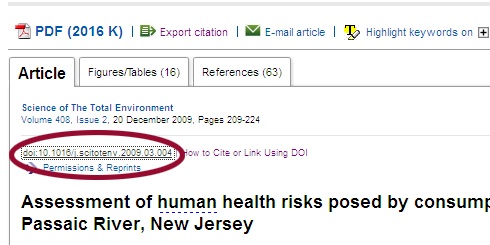...
If you see: | Do this: | |
|---|---|---|
EBSCO | 1. Click on The Title of the Article | |
JSTOR | 1. Right-click on View PDF. http://ezproxy.drew.edu/login?url=to the front of the link so it will work off campus. | |
Proquest
| 1. Click on the title of the article. | |
Science Direct | 1. Most articles obtained from ScienceDirect (SD) will need to be uploaded to Moodle so that students may access a pdf. This practice makes better use of the Library's "pay per use" purchase agreement with SD. Please contact the Library via email (reference@drew.edu) with questions or for help. For more info about ScienceDirect, please go HERE. If the article is available Open Access or through one of our regular subscriptions (i.e. PDF is readily available through SD), link the article by right-clicking on the link right above the title of the article, starting doi. |
|
Special Case: Artstor | 1. Select/Highlight your image on the search screen, then go to the Share menu and choose Generate Image URL: |
|
...
Inserting the link into a Moodle course
The Faculty Lab has excellent documentation showing how to put the link into your Moodle course, at Link to a web page/web site:https://moodle.drew.edu/mod/resource/view.php?id=46064Please contact Instructional Technology at email: its@drew.edu for up-to-date info.
Have Questions?
Have questions about finding or linking to articles?
Contact your reference librarian or the FacLab for Instructional Technology for help.