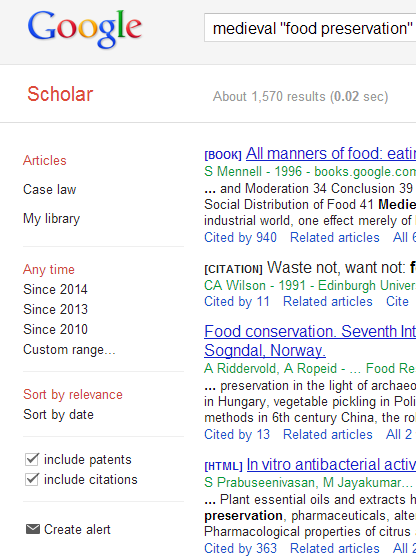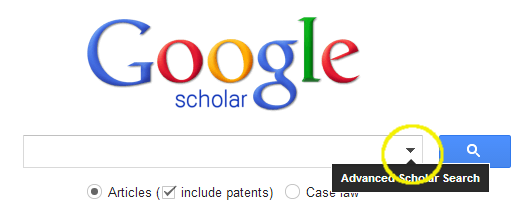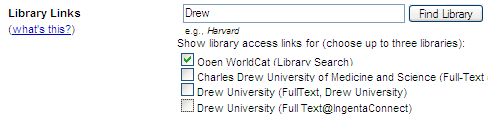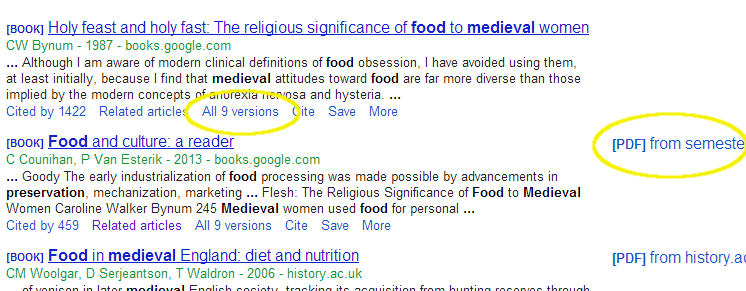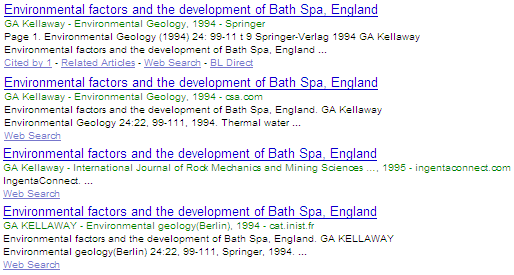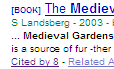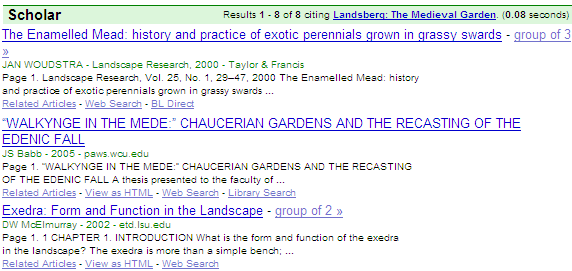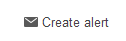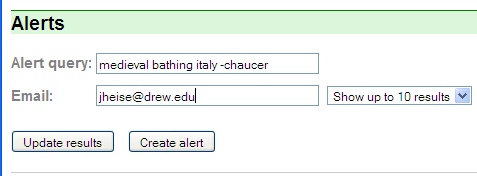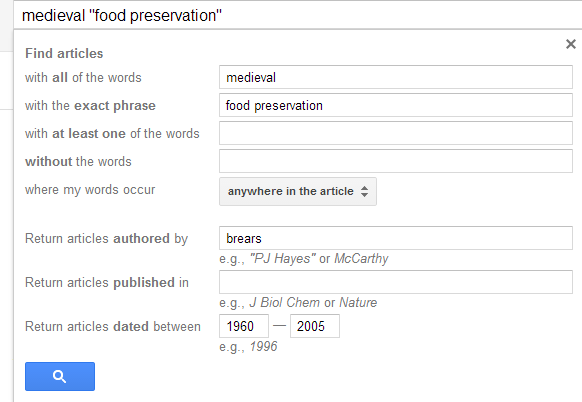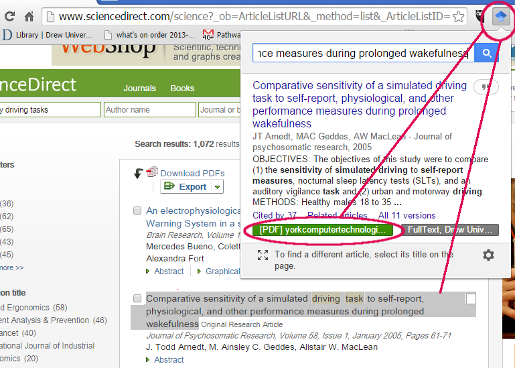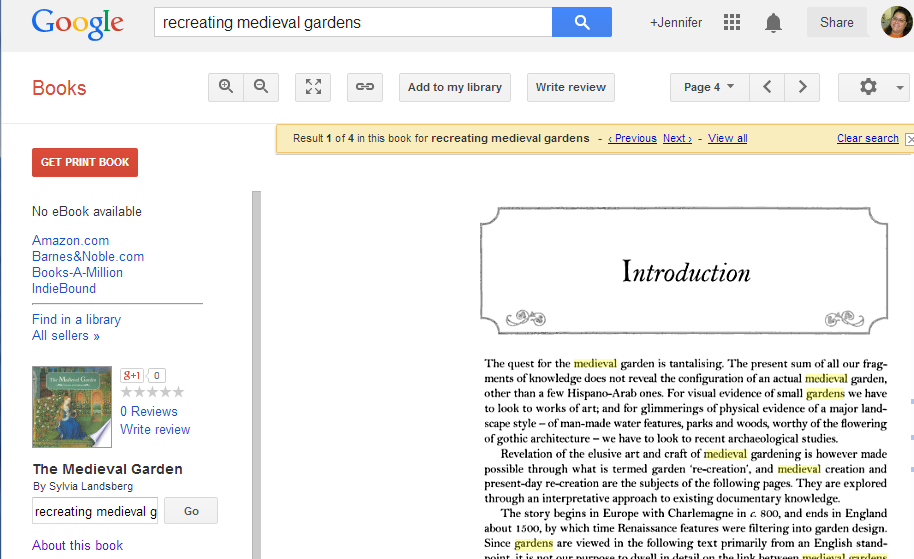|
What is Google Scholar?
- How does it compare to other databases?
- How does it work?
...
- Finding journal articles by words title and abstract (not subject) across a wide variety of electronic journals
- Finding materials by author across disciplines.
- Finding free preprint and open-access copies of journal articles on the web
- Searching Natural language searching for articles and resources by subject across disciplines, especially content that Drew may not have direct access to(alternative to Summon)
- Finding recently published material
- Finding papers and websites and papers that cite a particular paper or book
- Setting up current awareness search alerts
- Citation verification, citation capture
- First-pass legal lookup.
- Academic research when academic indexes are not available, or to supplement academic indexes
What is Google Scholar Not Good for?
- In some cases, when full text is available, there is inadequate descriptive information to show where the article came from. Use the WebSearch function to check for citations.
- Currently, the subject skew is toward science and medicine, and social sciences and humanities are not as well coveredThere is little restricted subject indexing.
- Dissertations available through UMI are not well covered.
- There is little restricted subject indexing.
- It is in no way comprehensive, and has limited field searching and proximity searching; turn to subject area indexes for sophisticated searching.
- Boolean logic searching (AND, OR, NOT) and word-root truncation (stem*) are not available. Ok, well, OR is available, but not trustworthy. Again, turn to subject indexes.
...
ONCE YOU HAVE A SEARCH RESULT, you will see drop down menus options on the left side that let you limit your search
You can also go directly to advanced search, by clicking the down-pointing triangle on the right side of the search box:To articles vs. patents vs. legal opinions, or going direct to advanced search;
Using the menu items on the left, you can limit
- Articles only, articles and patents, or legal cases
- To items published since a specific date,
...
or to items that include summaries as well as just citations
Setting Preferences
Set your preferences so that you will see items owned by Drew. Click on Scholar Preferences and go down to Library Links:
...
Journal and proceedings citations will appear like this:
The title link will go to the first-named cite (Springer, in this case); to try your luck at another site, click on "group of All x versions" to see other links.
In general, when the full text or PDF item is freely accessible and indexed, it may not be the first link in the set, so if the main link is to an index or a secured full text, it's worth trying the other links.
View as HTML
When the link is to a PDF file, GoogleScholar will often provide a "View as HTML" link which shows the PDF text translated into HTML. Be careful, as some information can be lost in this translationlinked to the right of the title.
Cited by references
...
To find other resources in Google Scholar that cite a book or other item, bring up the entry and choose the Cited by \ [##\] link: !citeby.gif|border=1!
That will bring up a list of items in Google Scholar that cite the item.
Create Email Alert
You can have Google Scholar email you when new articles covered by your search are indexed. To do that, click on the "Create Email Alert" !scholar-alert1.jpg|border=1!button at the top button to the left of or at the bottom of your search results.
Then fill in the blanks in the Alert box with your email address, and click "Create Alert"
...
To see the most recent rather than the most cross-referenced/relevant items, click the "Recent articles" link in the green bar at the top of your search. The names of the most-common authors in your search results will display on the left side of the screen; click on a name to do an author search.
Web Search
Clicking on the Web Search link launches a search in all of Google, not just Google Scholar, for keywords from that item.
Advanced Scholar Search:
Click the down-pointing triangle to get Advanced Search to get this:
You can search Google Scholar using field limits, or go into Advanced Search to limit by date or publication.
...
Of particular use are the ability to search by date of publication, by author and by publication (journal title), not available on regular Google. You can also limit your search by subject area. However, if the date of publication or the author is not easily identified on the document, it will not be searchable.
You can limit to legal opinions and journals as seen above.
...
GoogleChrome Google Scholar Button
The Chrome web browser has an add-on available for GoogleScholar that allows you to search terms in Google Scholar by highlighting them on the web page you are viewing, then clicking the button. Use this helper app to check whether articles are available at Drew or via open access institutions.
Worldcat.org/Open Worldcat searching (Library Search)
Some of OpenWorldCat has been made available to GoogleScholar for indexing.Book entries are likely to look like this:entries are for Books (i.e. books in Google Books), and you can use the "Library Search" to check whether the book is available. Click on "More" and then choose "Library Search"
Clicking on Library Search brings up the OpenWorldCat WorldCat.org page:
If the user is in an institution or library that is part of OpenWorldCatWorldcat.org, there will be a box in the upper right corner with any direct library services, such as a link to the institution's catalog.
...
Clicking on the library name will link to the record in that library's catalog; Clicking on Library Information links to the library's main or hours webpage. You can also click links in the book record to search those terms (such as Gardens -- History) in OpenWorldcatWorldcat.org.
To search only OpenworldcatOpen Worldcat, go to worldcat.org.
What about GoogleBooks?
...
Clicking on the title link will put you in the Google Book Search page displaying the first hit on your terms in the book: .
You can use the Find this book in a library link to search for the item, or use the Search box to search for specific terms in the book.