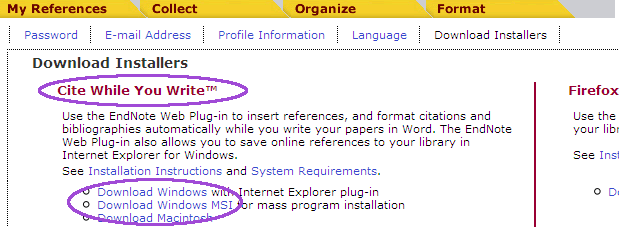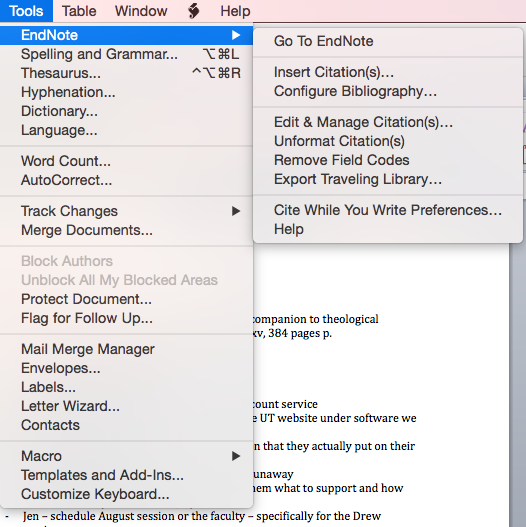- Making sure you are logged into the EndNote Web site in a Web browser, click the Download Installers link at the bottom of any page.
- In the left hand column under Cite while you Write, choose Download Windows.
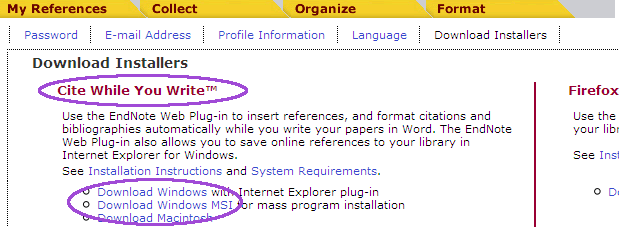 - Make sure Internet Explorer and Microsoft Word are closed.
- Run the EndNoteWeb installer. Click Next on the first page of the installer.
- Enter your name and Drew University on the Registration page. Click Next.
- Choose the Default server. Click Next again.
- Keep clicking next through to "Ready to Install".
- When the installation is finished, click the "Finish" button.
Open Word. Go to the "Tools" menu, point your mouse over "EndNote X7" and select "Cite While You Write Preferences...".
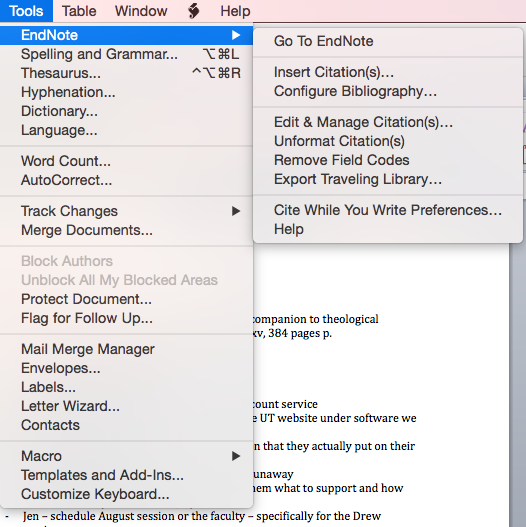 Image Added Image Added - On the Cite While You Write Preferences window, click on the "Application" tab.
- Select "EndNote Web" or "EndNote online". Enter your registered E-mail address and password for EndNote online. Check to remember the e-mail address and password.
 Image Added Image Added - Click "OK".
- Restart Word and to use the Cite While You Write commands.
If the EndNote toolbar or menu doesn't appear in Word, you'll need to activate it, by going to the Start button in Word (in the upper left) and clicking on "Word Options" at the bottom. Click on "Add-Ins" in the left-hand menu, and then at the bottom next to "Manage:" select "Word Add-ins" from the drop-down menu. Click on Go. Now check "EndNote Cwyw.dotm" on the list and click on OK. Now close and re-open Word. |