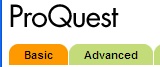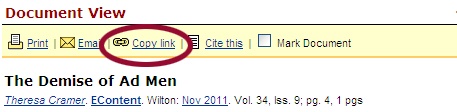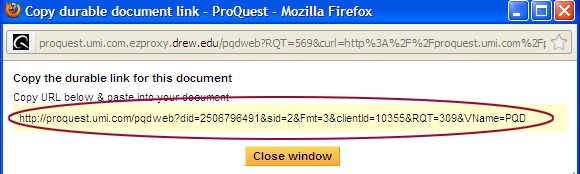...
If you see: | Do this: |
|---|---|
|
|
| Right-click on View PDF. http://ezproxy.drew.edu/login?url=*to the front of the link so it will work off campus. |
| Click on the title of the article. |
You will need to append
http://ezproxy.drew.
...
...
edu/login?url=
to the front of the link so it will work off campus-- like this:http://ezproxy.drew.edu/login?url=http://proquest.umi.com/pqdweb?did=2506796491&sid=2&Fmt=3&clientId=10355&RQT=309&VName=PQD\\![]()
|