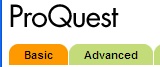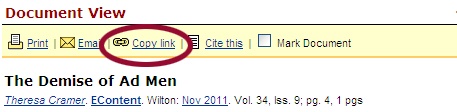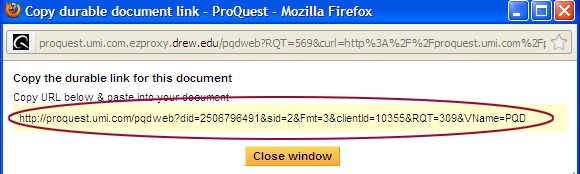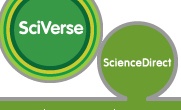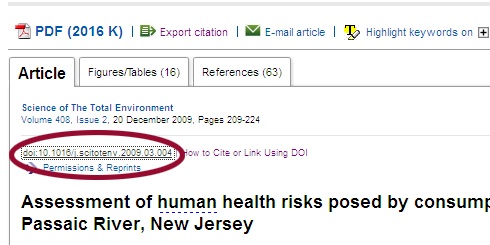| Table of Contents | ||
|---|---|---|
|
Do you:
- Have a citation to the article you want to link to, but don't have a link to the full text?-- If so, go to Starting with a Known Item Citation
- Have in front of you the full text of an article you want to link to?
- Want to search to find articles relevant to your topic or course?
...
If you see: | Do this: | ||
|---|---|---|---|
|
| ||
| Right-click on View PDF. http://ezproxy.drew.edu/login?url=to the front of the link so it will work off campus. | ||
| 1. Click on the title of the article. http://ezproxy.drew.edu/login?url=to the front of the link so it will work off campus, like this: | ]]></ac:plain-text-body></ac:structured-macro> | |
| Right above the title of the article, right-click on the link starting doi.. |
|