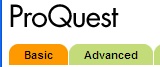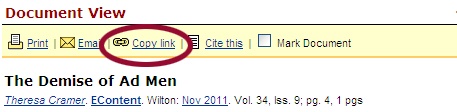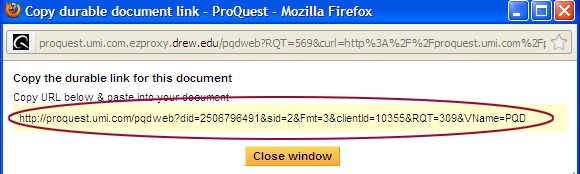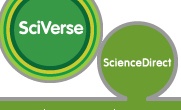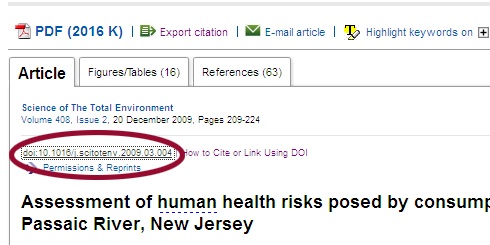...
What you do next depends on what vendor Drew is getting the article from. This chart shows the most common vendors
If you see:
| Do this:
|
|---|
EbscoHost  Image Modified Image Modified
|
1. Click on The Title of the Article

2. Look for Tools in the right column, and choose Permalink:

3. Copy what's in the Permalink box at the top of the citation.
 | |
|
 | 1. Right-click on View PDF.
2. Choose Copy Link Location or Copy Shortcut.
3. You will need to prepend to the front of the link so it will work off campus.
|
Proquest 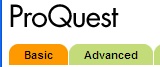 Image Modified Image Modified
or

Proquest
| 1. Click on the title of the article.
2. At the top of the screen, click on "Copy Link"
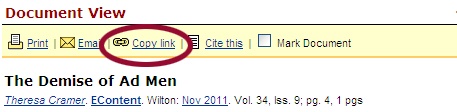
3. Copy the link in the window that comes up:
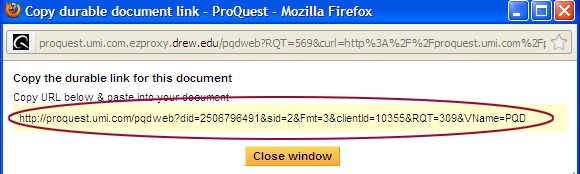
4. You will need to prepend to the front of the link so it will work off campus, like this:
<ac:structured-macro ac:name="unmigrated-wiki-markup" ac:schema-version="1" ac:macro-id="d564163aea9a9f70-bde613f5-48b54900-8e7ba019-010e67795451c35cbfa528b6"><ac:plain-text-body><![CDATA[[http://ezproxy.drew.edu/login?url=[http://proquest.umi.com/pqdweb?did=2506796491&sid=2&Fmt=3&clientId=10355&RQT=309&VName=PQD]] |
| ]]></ac:plain-text-body></ac:structured-macro> 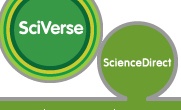 Image Removed Image Removed
|
Science Direct
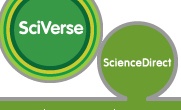 Image Added Image Added
| 1. Right above the title of the article, right-click on the link starting doi..
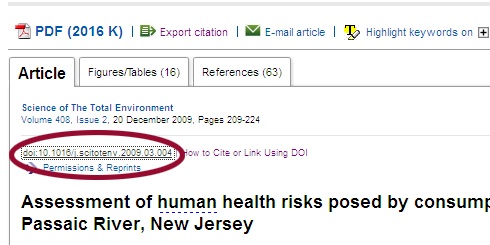
And choose Copy Link Location or Copy Shortcut.
(You won't need to append anything to this link; it will automatically have the Ezproxy part included.)
| |
...