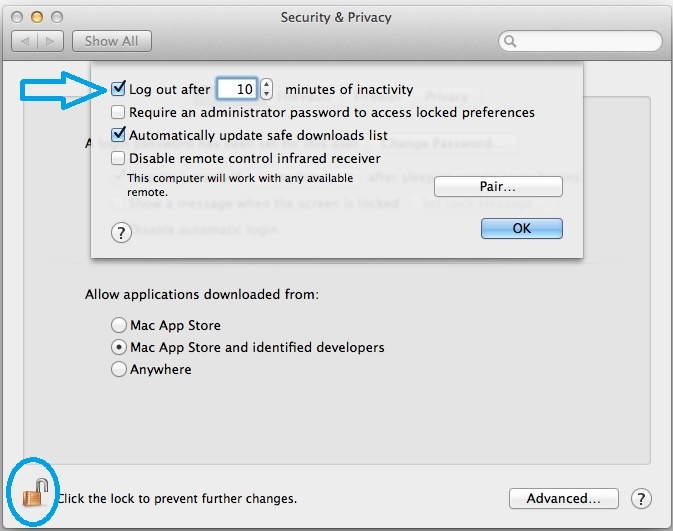...
- Choose Apple menu > System Preferences.
- Click Security & Privacy, and then click General.
- Click the lock icon at the bottom left to unlock it, and then type an administrator name and password.
- Click Advanced.
- Check “Log out after ... minutes of inactivity.”
- Set the amount of inactivity time before the system automatically logs out.
Choose a time that's not long enough for an unauthorized person to use your computer, but not so short that if you stop working at your computer for a moment, the screen saver locks it.
- Click OK.
- Click the lock icon again to prevent further changes.
| Content by Label | ||||||||||||||||||
|---|---|---|---|---|---|---|---|---|---|---|---|---|---|---|---|---|---|---|
|