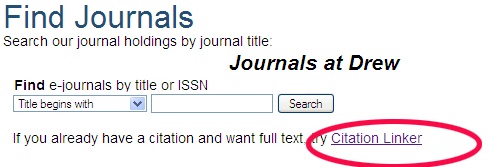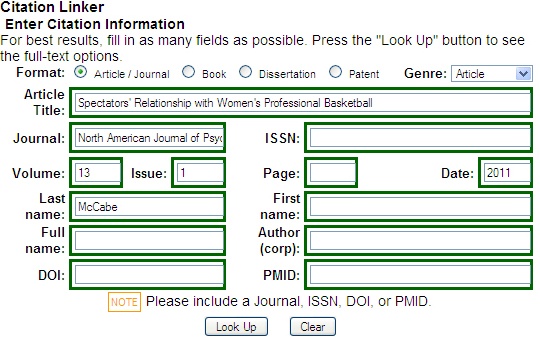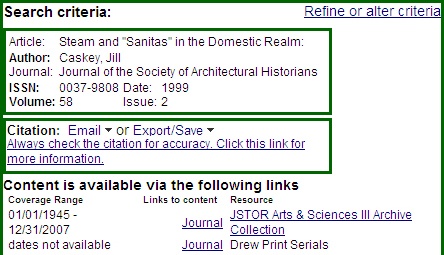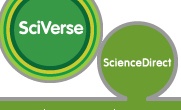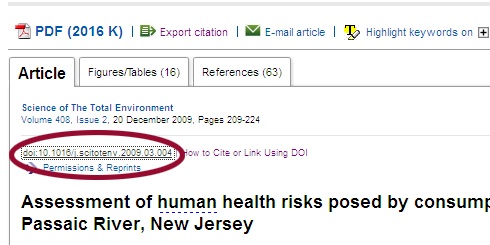...
Once you've completed your search, use the "Article LinkerFind it at Drew" button to to find the full text of the article. Then skip to Once you're looking at the full text of the article However, for expert advice, or if you just run into trouble finding an online version of the article you want, contact your reference librarian for help.
| Anchor | ||||
|---|---|---|---|---|
|
...
If you know the citation for the article you want:
- Go to the Find Journals area on the library page: http://www.drew.edu/library/research/journals Scholarsearch and search for the article by title.
- Click on "Citation Linker"
- Type in the citation information in the green box that comes up (you don't have to include the full article title or page numbers)
- Click the Look Up button.
- If the Citation Linker finds the article, the results will be displayed:
- Note that there may not be a link directly to the Article
Navigate to the article, either via the Article link, or by going to the Journal link and navigating to the article. - Find it at Drew" to locate full-text if a pdf or HTML link is not immediately displayed.
- If the article must be requested through interlibrary loan, a pdf copy of the article (once received by the faculty member) can be made available to students in Moodle.
Once you're looking at the full text of the article
...
If you see: | Do this: | |
|---|---|---|
EBSCO | 1. Click on The Title of the Article | |
JSTOR | 1. Right-click on View PDF. http://ezproxy.drew.edu/login?url=to the front of the link so it will work off campus. | |
Proquest
| 1. Click on the title of the article. | |
Science Direct | 1. Right above the title of the article, right-click on the link starting doi.. |
|
Special Case: Artstor | 1. Select/Highlight your image on the search screen, then go to the Share menu and choose Generate Image URL: |
|
...