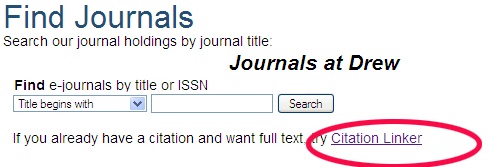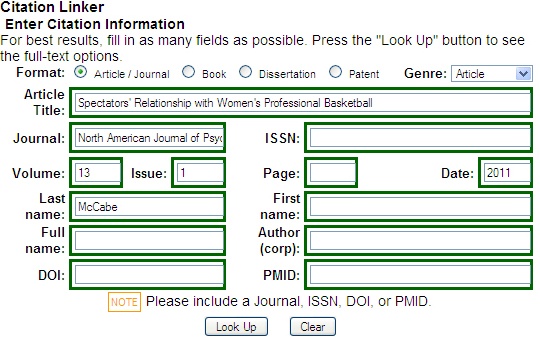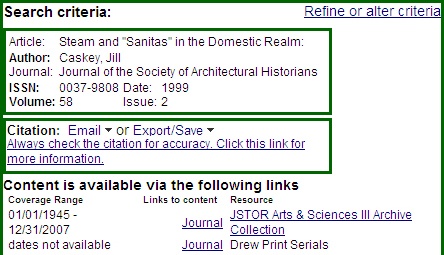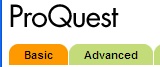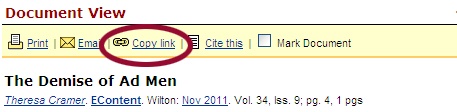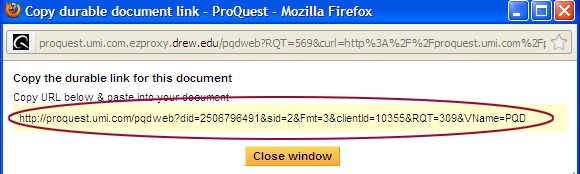If you know the citation for the article you want:
- Go to the Find Journals area on the library page: http://www.drew.edu/library/research/journals
- Click on "Citation Linker"
- Type in the citation information in the green box that comes up (you don't have to include the full title or page numbers)
- Click the Look Up button.
- If the Citation Linker finds the article, the results will be displayed:
- Note that there may not be a link directly to the Article
- Navigate to the article, either via the Article link, or by going to the Journal link and navigating to the article.
What you do next depends on where we're getting the article.
If you see: |
Do this: |
|
|---|---|---|
|
|
|
|
Right-click on View PDF. http://ezproxy.drew.edu/login?url=to the front of the link so it will work off campus. |
|
|
Click on the title of the article. http://ezproxy.drew.edu/login?url=to the front of the link so it will work off campus-- like this:[http://ezproxy.drew.edu/login?url=http://proquest.umi.com/pqdweb?did=2506796491&sid=2&Fmt=3&clientId=10355&RQT=309&VName=PQD\\ |
http://ezproxy.drew.edu/login?url= http://proquest.umi.com/pqdweb?did=2506796491&sid=2&Fmt=3&clientId=10355&RQT=309&VName=PQD%5C]\\ |