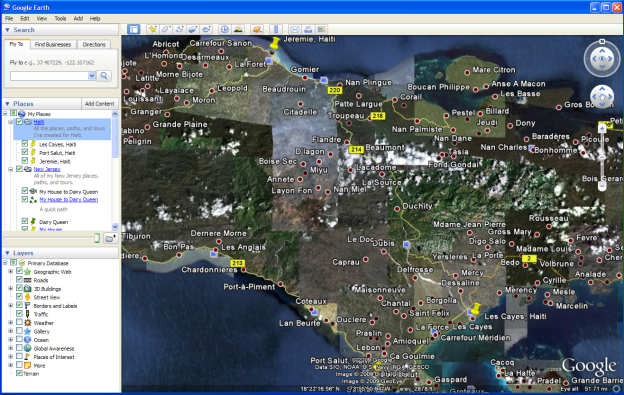
To navigate through the 3D Viewer, use the navigation tools on the right-hand side of the screen.
The Look joystick lets you adjust the view in the 3D viewer from a single vantage point as if you were turning your head.
This tutorial will walk you through the basic skills needed to use Google Earth.
If you have difficulties with any of these materials, or wish to ask questions about them, please contact Krista White in Environmental Studies and Sustainability.
The 3D viewer is the center section of the Google Earth screen that displays the map.
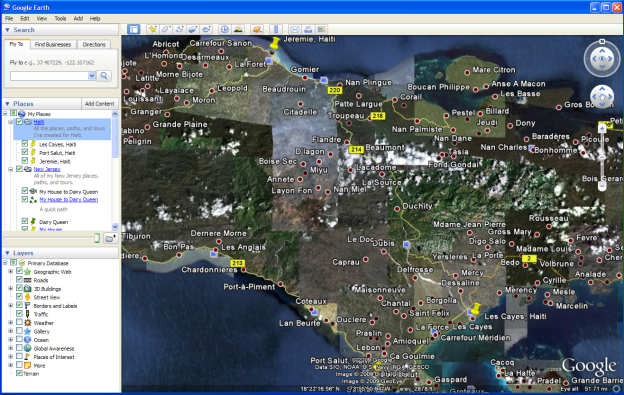
To navigate through the 3D Viewer, use the navigation tools on the right-hand side of the screen.
The Look joystick lets you adjust the view in the 3D viewer from a single vantage point as if you were turning your head.
Google Earth Navigation Look Joystick
The Move joystick lets you move from location to location in the 3D viewer.
Google Earth Navigation Move Joystick
The Zoom slider lets you zoom in and out of the 3D viewer to get
a closer or more remote view.i
Google Earth Zoom Slider
For more on Navigation in Google Earth, visit http://earth.google.com/userguide/v4/#navigating
Placemarks allow you to insert an icon that marks a location in the 3D viewer on Google Earth.
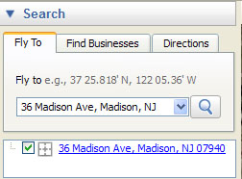
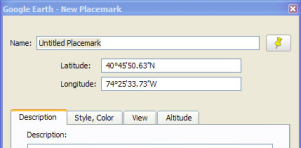
A Placemark icon will also appear in the 3D viewer.
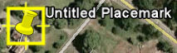
For more information about Placemarks, visit http://earth.google.com/userguide/v4/ug_placemarks.html
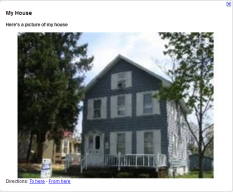 You can add interactive content to a Placemark by using HTML code. The interactive content will show up when you click on the Placemark in the 3D Viewer or when you click on the Placemark name in the Places layer.
You can add interactive content to a Placemark by using HTML code. The interactive content will show up when you click on the Placemark in the 3D Viewer or when you click on the Placemark name in the Places layer.
<b>yoursubtitle</b>
<p>
<img srce="http://for a picture you own on Flikr or an image that came from a free web site*">
<br>
<a href="http://for web site where you got the photo if it is not yours/">Photo Source</a>
<p>
<b>Book:</b> <i>titleofbook</i></b>
<p>
<b>Author:</b><a href="http://of interesting web site about the author/">authorname</a></b>
<p>
<b>Location:</b>Where the book takes place
<p>
<b>Time</b>Time period of bookii
Items in bold/red represent information you will have to fill in that is specific to the book or place represented by the Placemark.
*You should never take photos from a source unless you have explicit permission to do so.
4. Once you are finished filling in the proper content, click OK.
5. In order for the content enhanced Placemark to show up, you will need to close Google Earth and reopen it.
6. Click on the Placemark in Google Earth. The content you added should now appear in the pop-up box next to the Placemark.
For more on adding content to Placemarks, go to:
http://web.mac.com/jburg/GoogleLit/Lit_Trip_Tips_files/FormattingPlaceMarkers.pdf
Paths are marked trails you can create to show movement from one place to another.
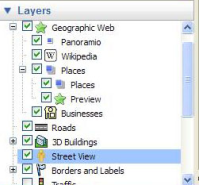
TIP: If you are creating an urban, street-level Path, you will want to zoom in so that you can see the names of places and streets you want included in your Path. If you are using streets to create your path, you will want to be sure to have the Roads layer checked in the Layers menu.

Clicking on a new area creates a new square Marker connected to the first marker with a line. These connected Markers create a Path.
TIP: To create Paths that follow tight corners, as with sharp curves in a highway, zoom in and create a number of Markers close together to mimic the curve of the road (as above).
For more information on creating Paths, go to:
http://earth.google.com/userguide/v4/ug_drawing.html
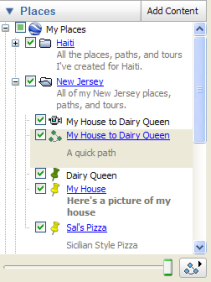
Tours are an easy way to get an animated, birds-eye view of a path you've created.
The Tour of your Path will start to play in the 3D Navigation window, and the Play Tour menu will appear in the bottom, left-hand corner.
1. As the Tour begins to play, click on the Save button at the far right of the Play Tour menu. ![]()
2. Name the Tour and provide any additional information you like in the Description field.
3. The Tour will automatically be saved in your Places menu.
For more information on Tours, go to:
http://earth.google.com/userguide/v4/ug_touringplaces.html
Folders can help organize multiple, short paths used to make up longer Trips and Tours.
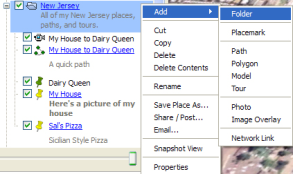

4. Choose Allow this folder to be expanded if you want to be able to see all the contents of a folder in the Places menu.
5. Click OK. The Folder will appear in the Places layer.
6. Add items to the Folder by clicking and dragging them until the Folder is highlighted with a black outline:
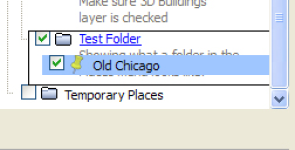
7. Move or remove items by clicking and dragging them from the Folder to the desired location in the Places layer.
For more information about Folders, go to:
https://earth.google.com/support/bin/static.py?page=guide.cs&guide=22364&topic=22368&answer=148149
If you create many Places, Paths, & Tours in Google Earth, having them all saved in the Places layer can eventually slow down your computer. You may want to save some files in another location, and open them in Google Earth only when you need them.
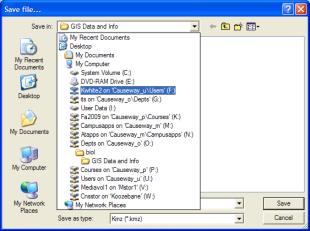 Right-click on the name of the Place you want to save to a new location.
Right-click on the name of the Place you want to save to a new location.
To open a place file someone has shared with you, you must first save it (see directions above).
For more information on managing Place files, go to:
http://earth.google.com/userguide/v4/ug_places.html
i Adapted from "Google Earth User Guide: Navigating," 2009, accessed September 22, 2009 from http://earth.google.com/userguide/v4/#navigating.
ii Adapted from Burg, J., "Google Lit Trips: Formatting Placemarker Pop-up Descriptions." 2009, accessed September 24, 2009 from http://web.mac.com/jburg/GoogleLit/Lit_Trip_Tips_files/FormattingPlaceMarkers.pdf
Burg, J. (2009, September 24). Formatting Placemarker Pop-up Descriptions. Retrieved
September 29, 2009, from Google Lit Trips: http://web.mac.com/jburg/GoogleLit/Lit_Trip_Tips_files/FormattingPlaceMarkers.pdf
Google, Inc. (2009). Drawing Paths and Polygons. Retrieved September 22, 2009, from Google
Earth User Giude: http://earth.google.com/userguide/v4/ug_drawing.html
Google, Inc. (2009). Marking Places. Retrieved September 22, 2009, from Google Earth User
Guide: http://earth.google.com/userguide/v4/ug_placemarks.html
Google, Inc. (2009). Marking, Saving, and Sharing Places. Retrieved September 23, 2009, from
Google Earth User Guide: https://earth.google.com/support/bin/static.py?page=guide.cs&guide=22364&topic=22368&answer=148149
Google, Inc. (2009). Navigating. Retrieved September 22, 2009, from Google Earth User Guide: http://earth.google.com/userguide/v4/#navigating
Google, Inc. (2009). Touring Places. Retrieved September 22, 2009, from Google Earth User
Guide: http://earth.google.com/userguide/v4/ug_touringplaces.html
Google, Inc. (2009). Using Places. Retrieved September 25, 2009, from Google Earth User
Guide: http://earth.google.com/userguide/v4/ug_places.html