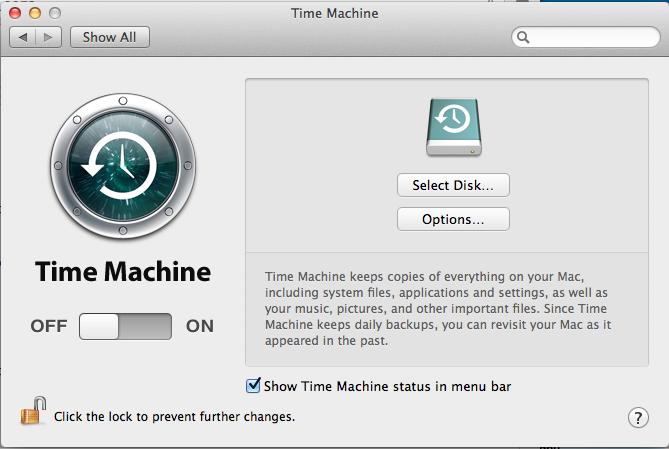
For further help using Time Machine, come to the Student Technology Education Lab or refer to the Mac 101: Time Machine web site.
Time Machine is an application provided by Apple that is a useful backup service. Read the following instructions carefully before attempting to configure or use Time Machine to back up your files.
|
If your Mac has the Drew image, do not use Migration Assistant or the Mac OXS Install DVD to restore your files from Time Machine. Saving system files in your Time Machine backup will cause conflicts with Drew networking software and prevent you from logging into your computer if you try to restore them. Use only the recommended settings listed below to configure back ups using Time Machine on your Drew-issued Mac. |
If you are using a Time Capsule to back up your Drew-issued Mac, please carefully read the instructions for configuring Time Capsule using Drew network resources.
Before you start using Time Machine, you will want to purchase an external hard drive on which you will be backing up all of your data. The larger the external hard drive, the better. 1 TB hard drives are quite affordable and will provide you with more than enough storage to back up your computer. For support regarding the use of external devices, please see the product documentation or contact the manufacturer.The first time you back up your computer, it can take quite some time, so be sure to give yourself plenty of time before starting your backup.
|
Time Machine preserves permissions in files. If you didn't have permission to read a file before backup (such as a document from another user account on the local machine), you won't be able to read it after the file has been backed up or once it is restored. |
|
Please use these recommended settings when configuring Time Machine in order to preserve your computer's ability to communicate with the Drew network. |
In the Time Machine panel of System Preferences, click on Options to choose things not to back up.
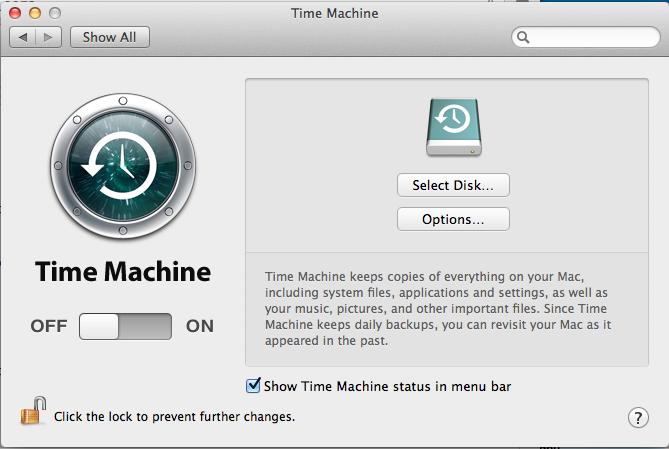
Click on the + sign to add items to the Exclude list.
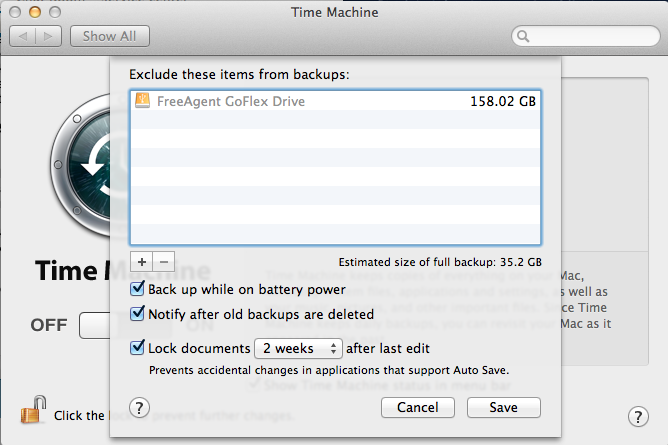
Change the drop down menu at the top to Macintosh HD. You should see Applications, If you use Time Machine you should only back up the USERS section of your Drew Mac. This will contain any files such as documents, photos, videos, and music you've created and saved to your computer. When you select the option to exclude files, a window will appear asking which items you would like to exclude. While holding the "Command" key down, click every folder that isn't titled "Users". Once all the appropriate folders are selected, click "Exclude".
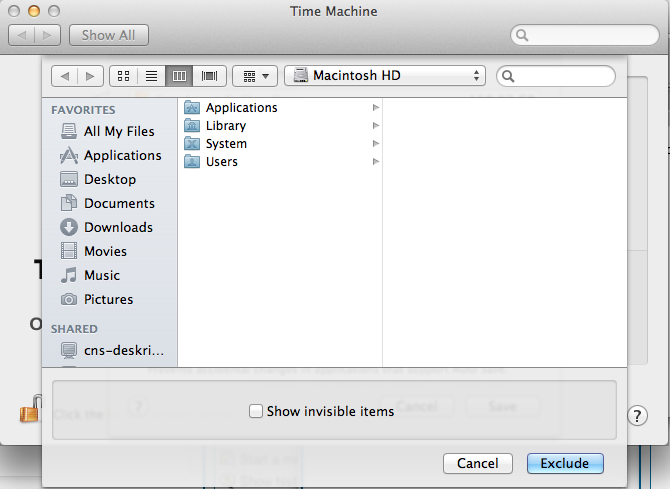
The computer will tell you that you've chosen to exclude the System folder, and will ask if you want to exclude all system files. Click the button that says Exclude All System Files.
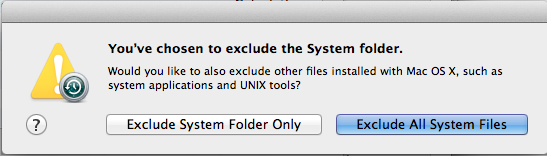
The items you've chosen to exclude will now appear in the list of excluded folders. Click Save.
Once you've completed this process, you can use the Time Machine interface if you need to restore your files.
When you open Time Machine for the first time a message will pop up telling you that you have not yet chosen a location to back up your data on. Click on "Set up Time Machine" to begin using the application.
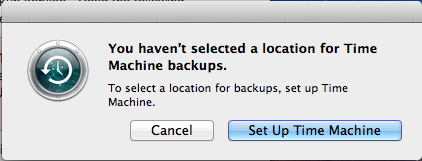
Once Time Machine opens, you will want to slide the button on the left of the window from Off to On.
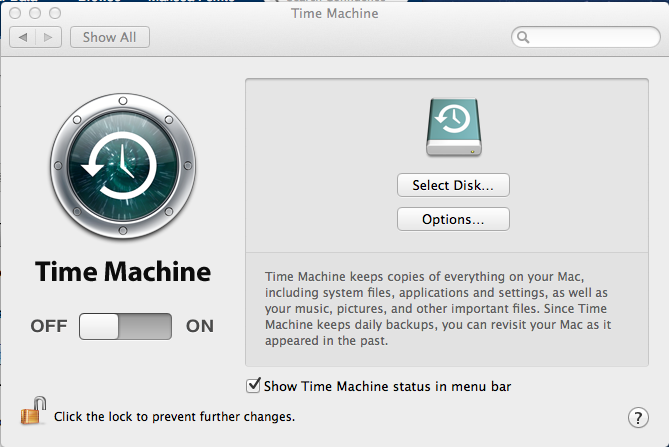
This will then prompt you to choose a location to back up your data. Select your external hard drive or flash drive and click the button that says Use Backup Disk. 