
Wireless coverage is available all over campus. This makes the wireless networks convenient because you do not need to be plugged in; however, your internet experience will be much smoother if you are able to plug in.
Here is a list of the wireless networks on campus:
It is important to note a few things about using the wireless network:
To get a wired connection, use an Ethernet cable to plug into a jack in the wall. Each dorm room has one network jack installed "per pillow"; most are marked with the color orange (to differentiate them from phone jacks). Wired connections are the most reliable and consistent. Bandwidth may be more plentiful in certain buildings or rooms on the Drew campus with wired connections. If you are streaming video, playing an online game, or downloading large files, you will want an Ethernet connection.
Most laptops have a switch that will turn the wireless on or off. This switch is usually near or on the front edge of the laptop and simply slides back and forth. Please reference your manual for more information about turning this switch on and off.
If your computer is already connected to a wireless network, you will see this icon in the System Tray: PICTURE
Clicking once on the icon will give a list of available networks detected by the computer. It may take a few moments for the computer to detect all networks in the area. Resting the cursor on top of the name of the wireless network will give you a full system status overview. PICTURE
Generally, covered areas will receive a Good or Excellent signal (3 or more bars). You may be able to connect with lesser signals, but it is more likely that the system will disconnect or have slower performance. We cannot guarantee complete reliability in areas with less than Good coverage.
The strength of the wireless signal varies at different points on campus, and at different times. Wireless access at some sites is much faster; for example, do not be surprised if your connection is slower in the Library than it is in your dorm room.
If your computer is already connected to a wired connection, you will see a network connection icon in the system tray. If your Wireless Switch (located on the front or side of your computer) is turned off, or if you are not yet connected to an available wireless network, you'll see this icon: PICTURE
The wireless connection icon is at the top of your screen on the right hand side in the toolbar. It looks like a wavelength.

Click on this icon. A list of the available wireless networks will appear. Choose a network and provide a password (if requested), and then you will be connected. If the Drew Network asks for a password, use your Drew uLogin as your username and password.
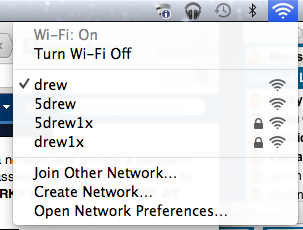
At Drew, staff, faculty and students have access to resources and privileges unavailable to those not affiliated with the University. The following resources are available to Drew University community members:
Allowing another individual outside of Drew University to access these resources is a violation of the Network User Agreement.
NEVER share your Drew uLogin information with anyone, no matter how well you know them. Legally, only you can use your account. You will be held responsible for all activities and damages related to your account name, no matter who is behind the keyboard. Remember that one password enables someone to access your campus balances, your email, all of your files, medical information, and financial information.
Sharing your uLogin ID and password in response to a fraudulent email is a violation of the Network User Agreement. University Technology will never ask for your password.
Activities unrelated to academics cannot be allowed to interfere with the University's mission - teaching and learning. If there is a significant slow down on the network, certain types of traffic may be suspended in favor of academic usage . If you are found to be using the network for non-academic purposes, your access to the network may be temporarily restricted or shut down until UT determines that bandwidth for legitimate uses has been restored.
Any devices, such as wireless routers, that interfere with the function of the Drew network will be shut down. Students who violate this rule are also financially liable for all costs related to resolution of the issue, including staff work hours for tracking the problem and damage to the network infrastructure.
|
The network jacks in your dorm rooms and classrooms are the property of Drew University, and were installed for your use. Any attempts to modify or tamper with them will result in your loss of network connectivity. If the network jack in your room is not working properly, call the Service Center to set up repair; do not try to repair it yourself. Do NOT stick anything but Ethernet cables into Ethernet jacks. All damages caused by tampering, such as inserting objects or tampering with jacks, wiring, or hardware, will result in a fine as well as possible disciplinary procedures. |
Being a part of the Drew network does not make you exempt from federal, state and local laws including, but not limited to illegal music or movie downloading. Any Drew user found to be in violation of these laws is subject to prosecution by law enforcement officials. Whenever the University receives a copyright infringement notice from the RIAA or another legal body, they cooperate fully with local and state law enforcement to investigate charges. All Drew University community members are legally responsible for copyright violations they perpetrate.
What has been covered here are just the basics. You are responsible for reading the Network User Agreement and following its rules and regulations while you are associated with Drew.