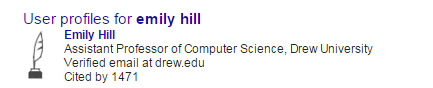
Google Scholar profiles are probably the simplest kind of scholarly profile, since you start by identifying which publications in Google Scholar are yours, rather than belonging to all the other people with the same first initial and last name as you, and linking them to your (Drew) Google Education account.
You probably already use Google Scholar (scholar.google.com). You'll notice that sometimes, when you look up an author's name, you'll find a special entry at the top, like this:
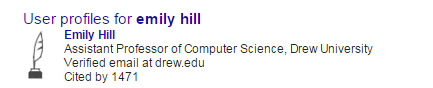
You'll also see the same author's name underlined (hyperlinked) in entries in Google Scholar, like so:

Clicking on that link displays the author's contact information and a list of their publications as displayed in Google Scholar. This is their Google Scholar Profile.
Having a Google Scholar profile allows others interested in your work to easily identify your other publications; it also allows them to easily find your contact information, or even be notified when you publish something new. It also allows you to view and track the number of times your work is cited, and who has cited your work, and where. Last but not least, it allows you to differentiate yourself from other authors with similar names.
The Google Scholar Profile is the easiest for Drew Faculty to create, as we already have a linked Google Account. (In order to create a profile, you should have at least one publication that comes up under your name in Google Scholar.)






It's relatively easy to add more information to your profile. You can, for instance add your photo (I recommend this if you are going to be attending a conference and think you might meet people there); add co-authors, and include some notes about your subject area interests.
Clicking on the Edit button at the top of the screen allows you to edit some information, such as your affiliation, areas of interest, and a link to your webpage if you have it.

You can also click on Change Photo under the picture image to upload a photo from your computer to represent you.
To add co-authors, click on Edit.. next to the Co-Authors list: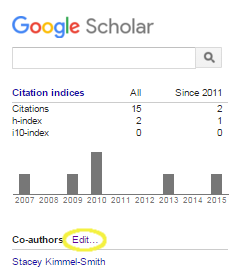
You can then use the Google search box at the top to search for your co-author's name:
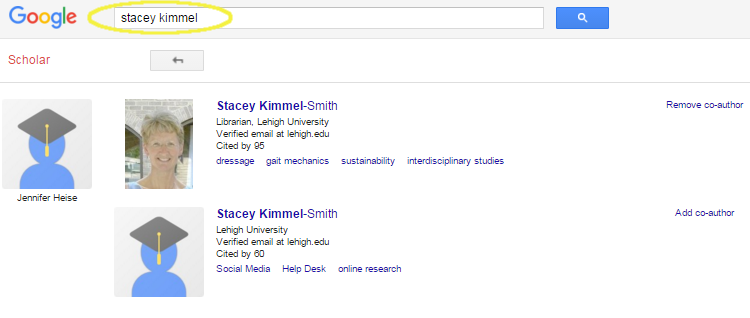
And click on Add co-author.
