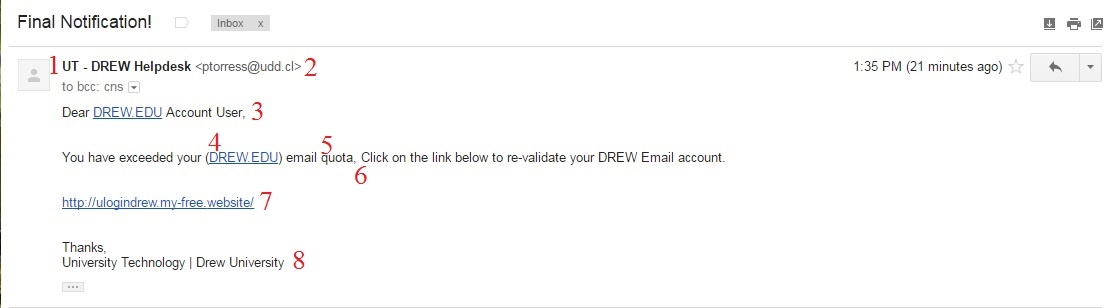
Can you spot when you're being phished? Take this quiz from Google and Jigsaw.
Here is an example of a spam email message, and eight points that show you this is fake:
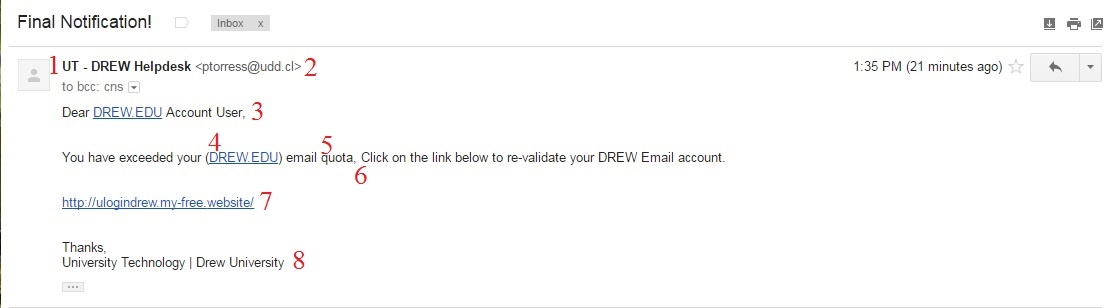
If you are ever suspicious of an email, it is better that you NOT click on any links or follow any instructions in the email. Contact the person or department the email is reportedly from via a different means, such as by phone. If you are concerned about the security of your password, navigate to the page in question yourself - not by following any links in the email - and change your password. As long as you have not clicked on any links or downloaded any attachments within a suspicious email, you can safely delete the message. (If you did follow a link or provide any sensitive information, go ahead and change your passwords. Consider running a virus scan. And depending on the scam, you may feel that some of the steps recommended in this USA Today article or this Google Support article are warranted.)
Try calling them to check. How can we recognize phishing attacks?Although making the time to check details can seem impossible, try to take a minute to notice a few things.
Viewing a file that is shared with you should not prompt you to approve additional access. Always pay close attention to WHO is asking for WHAT access, and consider carefully whether they need it or not (this is true of the apps you install on your phone, as well!). |
There are a few things you should do if you think you've been phished.