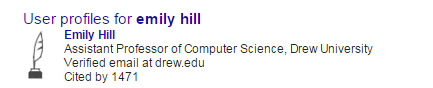Google Scholar profiles are probably the simplest kind of scholarly profile, since you start by identifying which publications in Google Scholar are yours, rather than belonging to all the other people with the same first initial and last name as you, and linking them to your (Drew) Google Education account.
You probably already use Google Scholar (scholar.google.com). You'll notice that sometimes, when you look up an author's name, you'll find a special entry at the top, like this:
You'll also see the same author's name underlined (hyperlinked) in entries in Google Scholar, like so:
Clicking on that link displays the author's contact information and a list of their publications as displayed in Google Scholar. This is their Google Scholar Profile.
Having a Google Scholar profile allows others interested in your work to easily identify your other publications; it also allows them to easily find your contact information, or even be notified when you publish something new. It also allows you to view and track the number of times your work is cited, and who has cited your work, and where. Last but not least, it allows you to differentiate yourself from other authors with similar names.
The Google Scholar Profile is the easiest for Drew Faculty to create, as we already have a linked Google Account. (In order to create a profile, you should have at least one publication that comes up under your name in Google Scholar.)
Creating your Google Scholar Profile
- While logged in to your email, go to Google Scholar: scholar.google.com
- Click on "My Citations" in the upper right. (If you don't see "My Citations" you may not be logged in.)
Or you can also go to this link: http://scholar.google.com/citations?view_op=new_profile&hl=en. - Google will ask you to fill out basic profile information-- be sure to list Drew in your affilitation!
- Google Scholar will then display a list of articles it suspects may be yours.
You'll click the Add Article buttons for the ones that are yours. - Once you've done that, and proceeded to the next screen, you'll see this:
- Google may prefer that you automatically update your profile, but we recommend, at least at first, that you Don't automatically update it-- have it send you email and you can verify your citations from there. Click Go to my Profile to finish.
- Now that your Profile exists, you'll need to decide whether to make it public. It's really more useful to others and better publicity for Drew if you do, but you can always choose to not do so, or to delete it entirely. The message will come up at the top of the screen.
- Click on "Preview" to see what others will see. If you're ok with that, click on "Make my profile profile public."