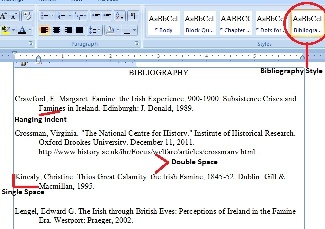University Technology provides these instructions to Drew Graduate and Theological School students as help for formatting theses and dissertations. The instructions here do not replace nor supersede any requirements or instructions provided by the Graduate or Theological Schools or by individual faculty members. If you require someone to do the formatting for you, please hire a trained thesis/dissertation editor. If you have suggestions about or corrections for these instructions, please email helpdesk@drew.edu.
The dissertation templates provided for students by University Technology are recommended as a means for alleviating some of the issues commonly related to formatting. Using the template will take care of many of the standard formatting necessities such as margins, font spacing, alignment, page numbers, Table of Contents format, etc.
This page explains how to best utilize the template as you write.
The template file comes with instructional text. You will need to read some of this text to avoid deleting formats that enable things like page numbers on the bottom center of the first page of each chapter.
Available Templates
Click on the appropriate link below to see a preview of the file. Find the download button (slightly different placement depending on the browser you are using) and save the file to your computer. We recommend that you save a copy of the template, renaming the file so that you know it is your working copy and not the original template.
Word 2016 (PCs)
Word 2011 (Macs)
Introductory Video
If you prefer watching a video to reading how-to instructions, here is a 12 minute long introduction to working with the Drew dissertation templates: Dissertation Templates Video
Drew Formatting Styles
All formatting is based upon a Drew dissertation standard. Most formatting matches for all three schools, but small details may vary. Check with your professor, or consult your specific style guide to verify formatting details.
All templates have a default margin setup of the following:
Top=1", Left=1.5", Right=1", Bottom=1"
For more information about the Styles used in the templates above, please click the link below to expand this section of information.
More About Templates and Styles
For more information about using Templates and Styles in your document, visit our Using Microsoft Word Templates page.
Reviewed June 5, 2023