Returning to the Forest from Drew Virtual Time
...
| Info |
|---|
| title | Instructions on setting your voicemail greeting and phone's availability state from off-campusphone to ring at your desk again |
|---|
|
While employees work were working remotely, we can forward suggested forwarding our phones to voice mail and record a greeting letting people know they should email us. Here . As people return to campus, here are the steps to take. Note that we are assuming you have not changed the default behavior for your Out of Office state and that it is set to Always forward to voicemail (7101). To change your phone's state and set the recommended greeting, please follow these steps: Call 973-408-4933.Enter your extension.Enter your password followed by #.Press 7 to change mailbox options.Press 2 to set your availability state.Press 3 to choose Out of Office.Press 1 to record a personal greeting.Press 2 to record this greeting:- You’ve reached the voicemail of [NAME, TITLE/DEPT]. Drew has moved to virtual business operations as a precaution against the spread of COVID-19. I’ll be checking my voicemail, but would appreciate you also reaching out to me by email at [YOUR EMAIL]@drew.edu. Thank you.
Press # to finish, and # again to accept.From your desk phone- Press the State soft key. The availability states are displayed, and the active state is indicated with a check mark.
- To select a different availability state, do one of the following:
- On the key pad, press the number of the desired availability state. We recommend 1 Available.
- Use the
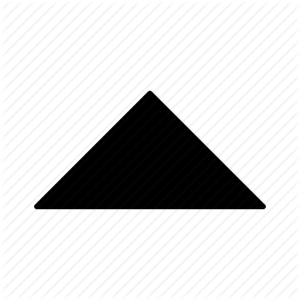 Image Added or Image Added or 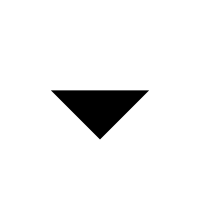 Image Addednavigation keys to scroll to the desired availability state (we recommend Available), and press the OK soft key. Image Addednavigation keys to scroll to the desired availability state (we recommend Available), and press the OK soft key.
- The availability state for your phone changes to the selected state.
If you wish to change your availability state from a different phone or make other changes, please continue reading below Hang up to disconnect from voicemail. |
One of the features of the Mitel phone is availability states, which allow you to do things like send a call straight to voicemail when you are on vacation. This feature gives you even more functionality than the extended absence greeting that was available on the Intecomm phones.
From the Mitel Connect IP485g User Guide (which most people on campus are using):
You can set six distinct availability states for your extension. These availability states can be configured with various options to forward incoming calls to another number or send them to voicemail. Using the voicemail system, you can also record a different personal greeting for each availability state.
...
| Excerpt |
|---|
Example: Going on Vacation for a Week| Expand |
|---|
Let's say you're going on vacation for a week. Here are the steps you can take. Note that we are assuming you have not changed the default behavior for your Vacation state and that it is set to Always forward to voicemail (7101). If you wish to set a different voicemail greeting for the vacation state, please follow these steps: - Call 973-408-4933.
- Enter your extension.
- Enter your password followed by #.
- Press 7 to change mailbox options.
- Press 2 to set your availability state.
- Press 4 to choose Vacation.
- Press 1 to record a personal greeting.
- Record your greeting. Press # to finish, and # again to accept.
- Hang up to disconnect from voicemail.
If you do not need to change your voicemail greeting, you can follow steps 1-5 6 above from any phone (and then hang up to disconnect) or these steps below from your desk phone. - Press the State soft key. The availability states are displayed, and the active state is indicated with a check mark.
- To select the Vacation availability state, do one of the following:
- On the key pad, press the number 4.
- Use the
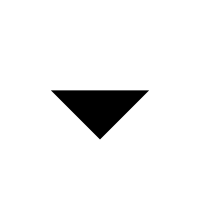 navigation key to scroll to the Vacation availability state, and press the OK soft key. navigation key to scroll to the Vacation availability state, and press the OK soft key.
- The availability state for your phone changes to Vacation.
|
|
...
| Multiexcerpt |
|---|
| MultiExcerptName | ChangeState |
|---|
|
To Change Current Availability StateFrom your desk phone- Press the State soft key. The availability states are displayed, and the active state is indicated with a check mark.
- To select a different availability state, do one of the following:
- On the key pad, press the number of the desired availability state.
- Use the
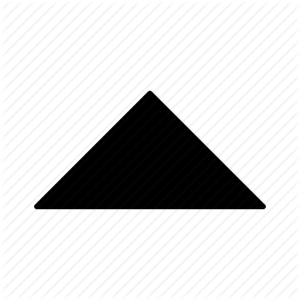 or or 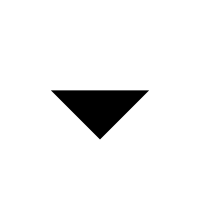 navigation keys to scroll to the desired availability state, and press the OK soft key. navigation keys to scroll to the desired availability state, and press the OK soft key.
- The availability state for your phone changes to the selected state.
From another phone- Call 973-408-4933.
- Enter your extension.
- Enter your password followed by #.
- Press 7 to change mailbox options.
- Press 2 to set your availability state.
- Press the number that corresponds to the state you wish to enable (these will be read to you).
- 1 Available
- 2 In a meeting
- 3 Out of office
- 4 Vacation
- 5 Custom
- 6 Do Not Disturb
- * Cancel
- The availability state for your phone changes to the selected state.
- Hang up to disconnect from voicemail.
|
...