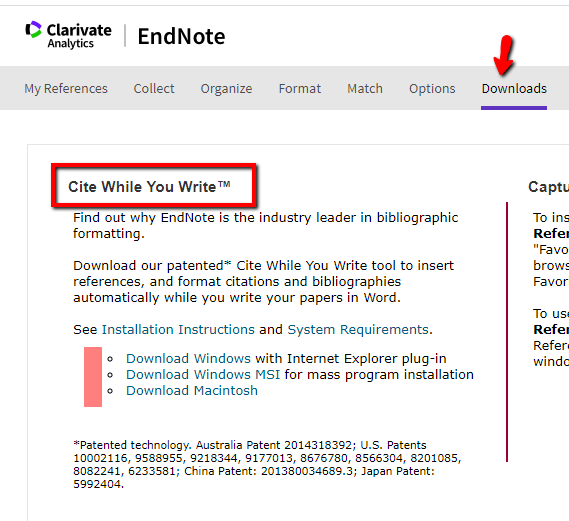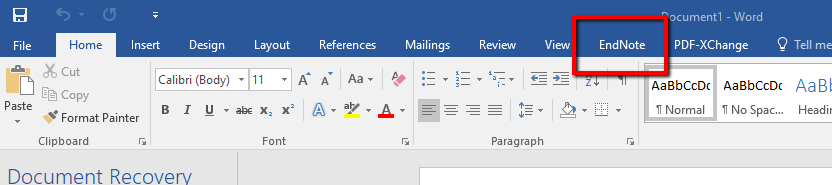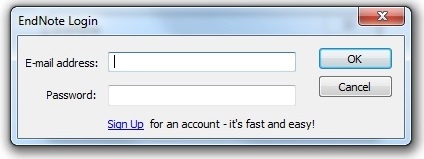| Warning |
|---|
| title | Microsoft Word must be closed during installation of Cite While You Write. |
|---|
| |
- Making sure you are logged into the EndNote Web site in a Web browser, click the Downloads tab at the top of the page.
- In the left hand column under Cite while you Write, choose Download Windows.
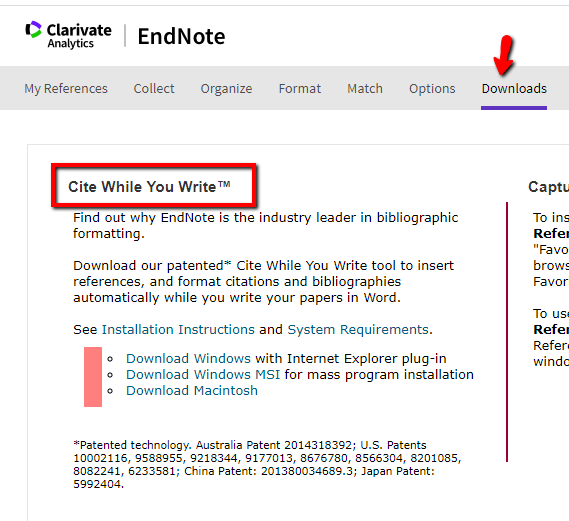
- Make sure Internet Explorer and Microsoft Word are closed.
- Run the EndNoteWeb installer. Click Next on the first page of the installer.
- Enter your name and Drew University on the Registration page. Click Next.
- Choose the Default server. Click Next again.
- Keep clicking next through to "Ready to Install".
- When the installation is finished, click the "Finish" button.
Open Word. Click on the EndNote tab. 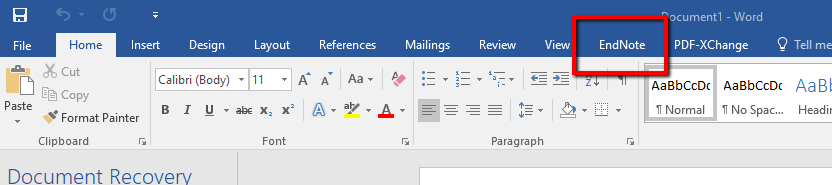
Enter
- Once in the "Endnote" tab, click on the "Preferences" link as shown in the screenshot below
 Image Added Image Added
- In the pop up window, select "Application" so that you may connect your Endnote online account to Word.
 Image Added Image Added
- Select "Endnote online" and enter your account info
 Image Added Image Added
- If you have connected to Endnoteline in a prior writing session, you may need to enter your email address and password in the box that pops up. Click "OK".
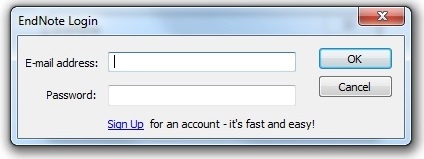 Image Modified Image Modified - If you save your document, you will not be prompted for your login information again in that document. You will, however, have to log in again for a new document.
If the EndNote toolbar or menu doesn't appear in Word, you'll need to activate it, by going to the Start button in Word (in the upper left) and clicking on "Word Options" at the bottom. Click on "Add-Ins" in the left-hand menu, and then at the bottom next to "Manage:" select "Word Add-ins" from the drop-down menu. Click on Go. Now check "EndNote Cwyw.dotm" on the list and click on OK. Now close and re-open Word. |