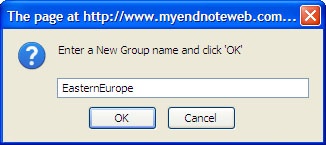...
- In either a search or a folder (such as "Unfiled") select the references you want to group by clicking the checkboxes next to them.
- At the top of your list of references you'll see a drop-down menu that says "Add to Group". If you already have a group to add them to, you can select it from that menu:
If you want to create a new group to add your references to, choose "New group", type in the name for your new group and hit enter:
You can also add your items to a "Quick List" in order to group them temporarily for a bibliography or export.
You can add items to more than one group; the only exception is 'Unfiled'-- once an item is added to a group, it will no longer appear in the Unfiled group.
Exporting References
To export references either to a bibliography or another citation software, go to the Format tab.
You can export all your references, only those in a particular group, or use the search function to make a "Quick List" to export certain references.
To export to a particular software:
- Under the Format tab, choose "Export References"
- In the References section, choose the group you want to export.
- In the Export Style, choose the software type you want to export to. To export to a software that isn't in the list, choose "Tab Delimited"-- most software will allow you to import tab-delimited files.
- Choose "Save", "Email", or "Preview and Print". If you are exporting to a program that you have on the machine you are currently using, "Save" is your best bet.
- Import the file into the software using the software's capabilities.
To Create a Bibliography
- Make sure you have a group or a "Quick List" with the items you want on the bibliography.
- Under the Format tab, click on "Bibliography".
- In the References section, choose the group you want to export.
- In the Bibliographic style section, choose the Bibliography style, such as "APA 6th", "MLA-Annotated" or "Chicago 15th A" (to limit the list of styles to ones you actually use, you can click on "Customize this list" and