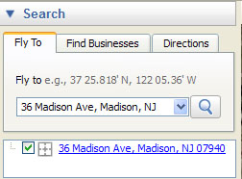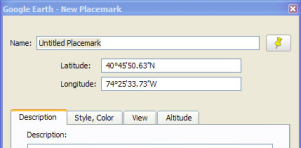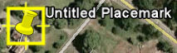...
- Search for the location you want to mark in the Search box at the upper, left-hand corner of the screen.
- Use the Zoom slider to zoom in far enough to distinguish the place you want to mark from other, nearby locations.
- Click on the Add Placemark icon at the top of the Google Earth screen. A New Placemark dialog box will appear:
A Placemark icon will also appear in the 3D viewer.
- Scroll over the Placemark icon with your cursor until the cursor becomes a pointing hand. Click and drag the Placemark icon to the location you want to mark in the 3D viewer.
- In the New Placemark dialog box, name the Placemark, and change its settings as desired using the tabs.
For more information about Placemarks, visit http://earth.google.com/userguide/v4/ug_placemarks.html
Add Content to Placemarks
...