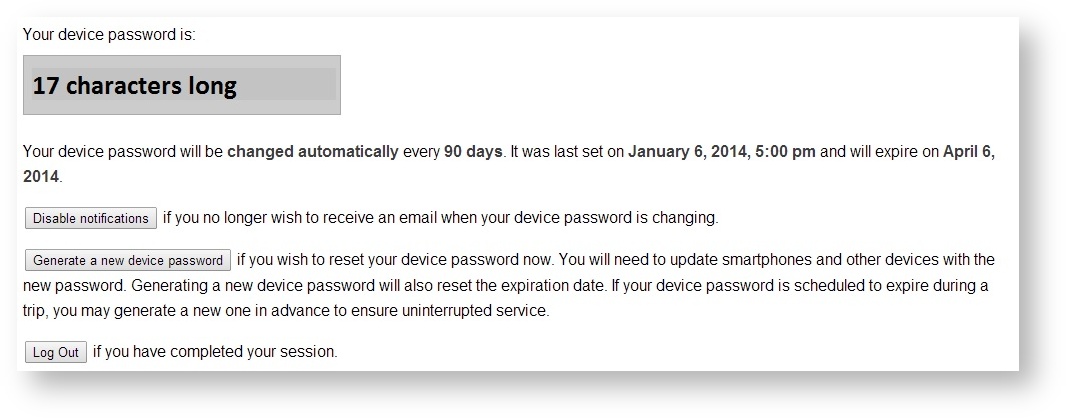...
- iPhone or iPad
- Android Phones and Tablets
- Windows Phone
- BlackBerry
- Landlines and Cell Phones
- Hardware Tokens
Syncing Your Drew Email to Your Phone, Tablet, or Other Programs
After enrolling in Duo you will need to take additional steps if you currently synchronize your Drew University email and calendar with your smartphone or tablet, or use other email and calendar software such as Microsoft Outlook, Apple Mail, or Thunderbird. At present, these applications do not support two-factor authentication. Therefore, once you have activated Duo, we generate a new password specifically for use with these services known as your device password. Your device password is automatically managed by the system and will be changed for you every 90 days.
When setting up your phone or tablet to connect to Drew email, please consult our instructions. However, instead of entering your normal uLogin Password, enter your Device Password instead.
Obtaining your Device Password
You may obtain your current Device Password at any time by visiting the self-service enrollment site. For security reasons, you will be prompted to perform two-factor authentication again even if you have already logged into uLogin. Information about your device password is displayed towards the bottom of the page:
We recommend selecting Enable Notifications so that you will receive an email automatically when your device password is about to expire and when it has been changed automatically.
What happens when my device password expires?
When your device password expires, the system will generate a new one for your automatically. If you have selected Enable Notifications, the system will send you an email several days before the device password expires and after it has been changed. Once your device password has changed, your smartphone, tablet, or other email software will stop receiving new messages. Most phones will automatically prompt you for the new password. Simply visit the self-service enrollment site to obtain your new password and enter into your device. Your device should start sending and receiving messages and calendar updates normally.
I am planning to go on a trip. How do I ensure that my phone's email service is not interrupted due to my device password changing?
We cannot extend the 90 day deadline for device password changes. However, you can expire your device password early to ensure uninterrupted service while you are away. Before your trip, simply visit the self-service enrollment site to check when your device password expires. If it will expire during your trip, click Generate a new device password to expire your current password immediately and generate a new one. This new password will not expire for an additional 90 days. Enter the new password into your phone and you will be able to enjoy uninterrupted service while you are away.