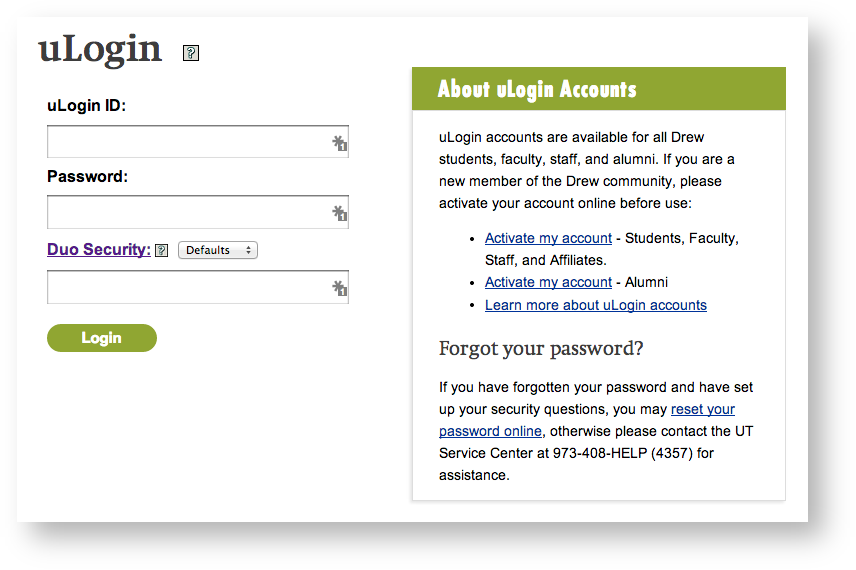...
| Note |
|---|
Please note: If you intend to enroll multiple devicesphones, as is recommended, you should enroll them all during this initial self-service enrollment. You will not be able to add other devices phones yourself later; you will need to come to the UT Helpdesk with photo ID to have other devices added for you. |
...
Once you have enrolled in Duo Security, you will be required to complete the second step of authentication whenever you see a uLogin form. You can log in from any computer but you will need to approve the login using one of the phones (or hardware token) that you have enrolled in the system.
Simply enter your uLogin ID and password as usual and Duo will automatically use the Default method to log in. If the first phone you enrolled is a smartphone, Duo will send a Push message to that phone and prompt you to approve the login using the Duo Mobile app. If it is not a smartphone, Duo will make a regular telephone call to that number and you will be prompted to approve the login by pressing any key on your phone.
...