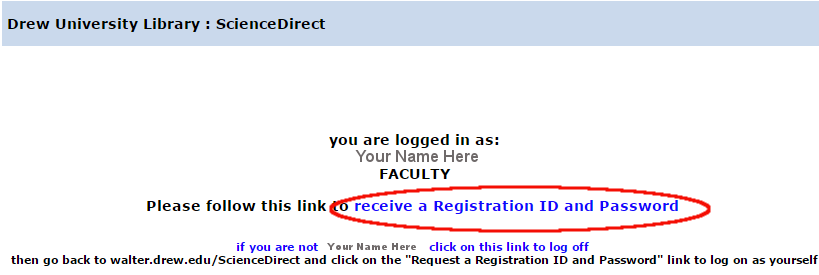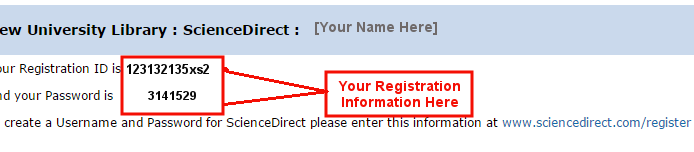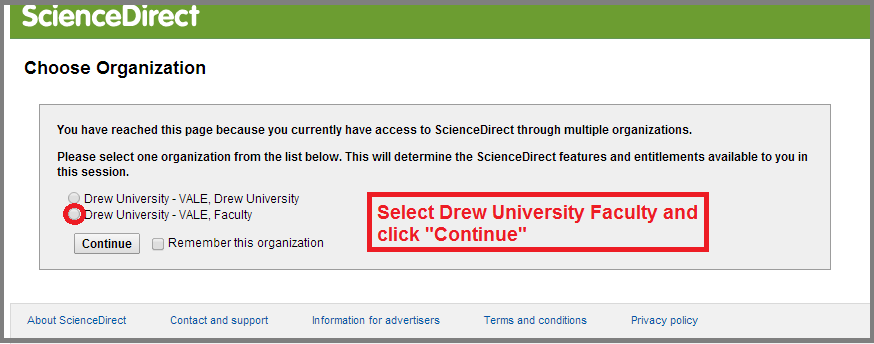...
- Click on the link provided to obtain Registration ID and Password information. LINK: Request a Registration ID and Password
- On the resulting page you will need to log in using
- Clicking on the link "Request a Registration ID and Password" will result in a new page that will identify you by NAME and STATUS at Drew University, e.g. staff, faculty.
- If you are not correctly identified, log out and retry until you are correctly identified. .
- your Drew log in and password.
- After logging in correctly, you will receive a " After being correctly identified, continue the registration process by clicking the "receive
- Registration ID and Password."
Step 1:
Step 2:
Step 3:
3. Going to www.sciencedirect.com/register will bring you to a page that asks for the Registration ID and password from Step 2 above:
- Click on the ScienceDirect link provide on the page that contains your Registration ID and password to complete the registration process.
- When prompted, select
- "Drew University - VALE, faculty"
- as your designation.
***You should now have full text access to ScienceDirect resources on a "pay-per-use" basis, paid for by the library. CLICK HERE to go to ScienceDirect
Registered vs. unregistered results
...