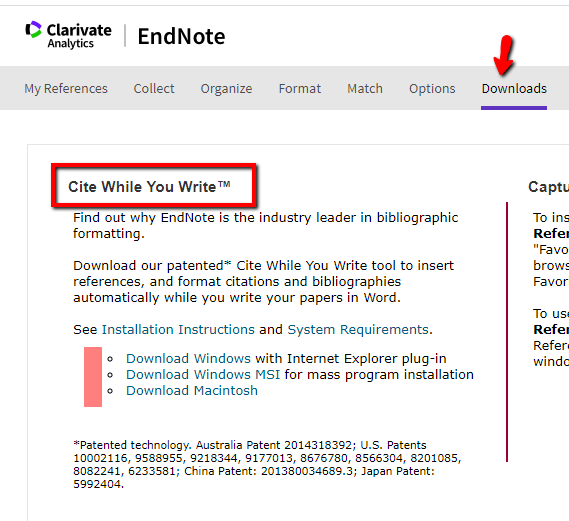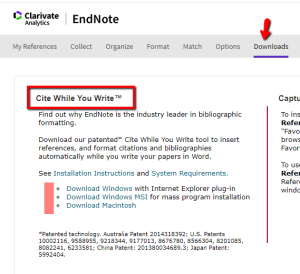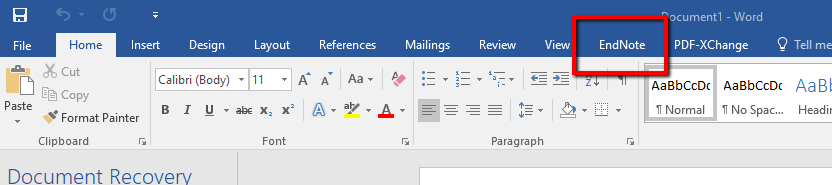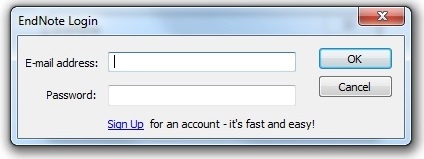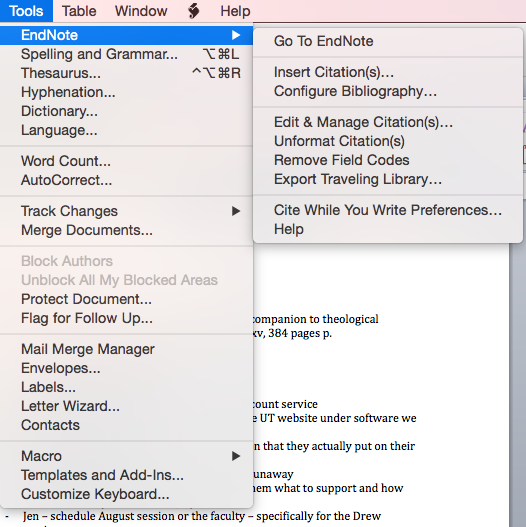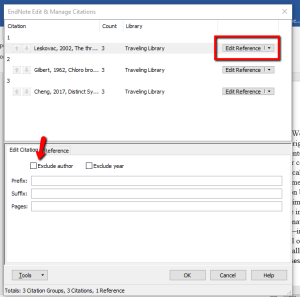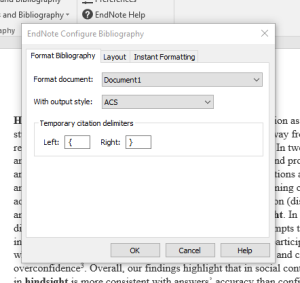...
| Expand |
|---|
| Warning |
|---|
| title | Microsoft Word must be closed during installation of Cite While You Write. |
|---|
| |
- Making sure you are logged into the EndNote Web site in a Web browser, click the Downloads tab at the top of the page.
- In the left hand column under Cite while you Write, choose Download Windows.
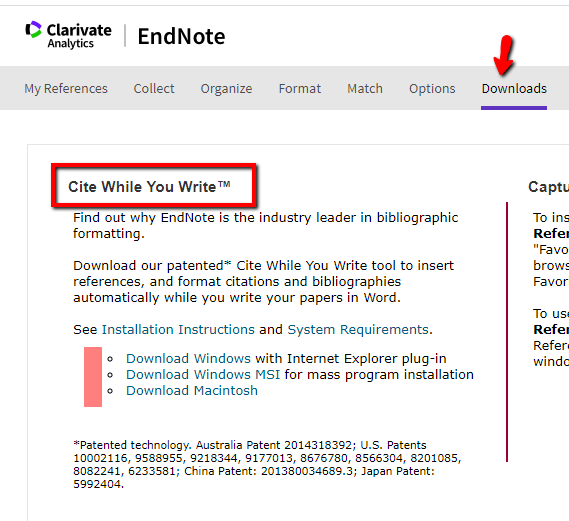 Image Added Image Added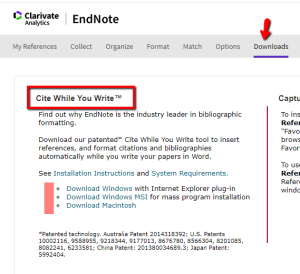 Image Removed Image Removed
- Make sure Internet Explorer and Microsoft Word are closed.
- Run the EndNoteWeb installer. Click Next on the first page of the installer.
- Enter your name and Drew University on the Registration page. Click Next.
- Choose the Default server. Click Next again.
- Keep clicking next through to "Ready to Install".
- When the installation is finished, click the "Finish" button.
Open Word. Click on the EndNote tab. 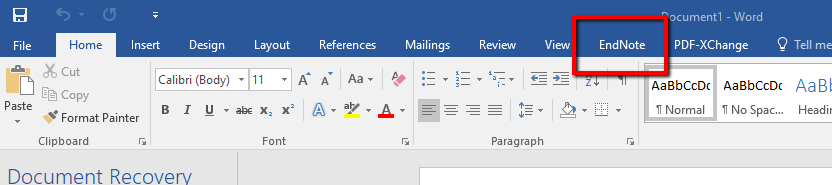
- Enter your email address and password in the box that pops up. Click "OK".
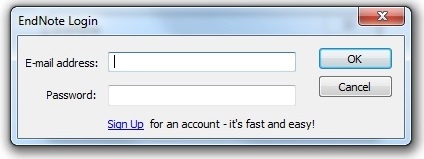 - If you save your document, you will not be prompted for your login information again in that document. You will, however, have to log in again for a new document.
If the EndNote toolbar or menu doesn't appear in Word, you'll need to activate it, by going to the Start button in Word (in the upper left) and clicking on "Word Options" at the bottom. Click on "Add-Ins" in the left-hand menu, and then at the bottom next to "Manage:" select "Word Add-ins" from the drop-down menu. Click on Go. Now check "EndNote Cwyw.dotm" on the list and click on OK. Now close and re-open Word. |
...
| Expand |
|---|
| Warning |
|---|
Microsoft Word must be closed before you install Cite While You Write. |
- Making sure you are logged into the EndNote Web site in a Web browser, click the Download tab at the top of the page.
- In the left hand column under Cite while you Write, choose either Download Windows or Download Macintosh.
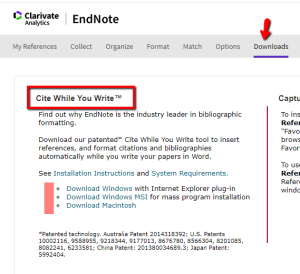 Image Removed Image Removed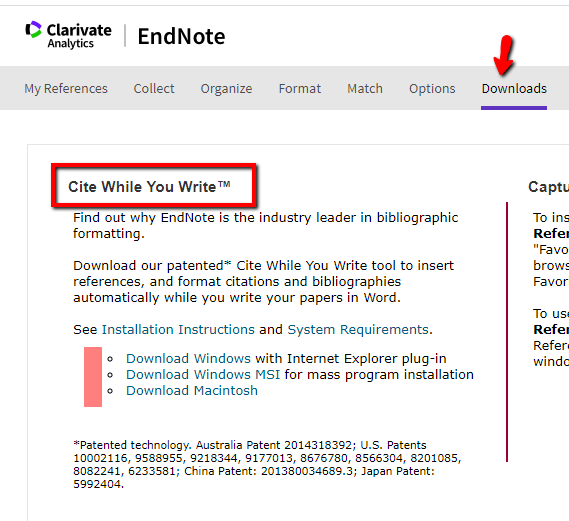 Image Added Image Added
- Make sure all applications are closed.
- Double-click the Cite While You Write.dmg file that was downloaded.
- Drag the EndNote Web folder to the Applications folder on your hard drive.
- Double-click on the Applications folder, then the EndNote online folder, and finally the CWYW_installer file.
- Follow the instructions to complete the installation.
Open Word. Go to the "Tools" menu, point your mouse over "EndNote X7" and select "Cite While You Write Preferences...".
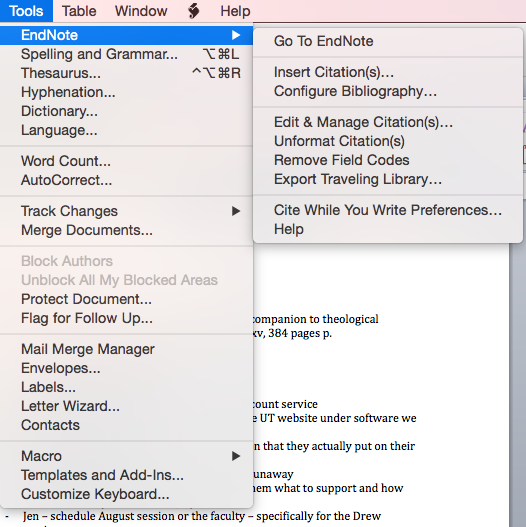 - On the Cite While You Write Preferences window, click on the "Application" tab.
- Select "EndNote Web" or "EndNote online". Enter your registered E-mail address and password for EndNote online. Check to remember the e-mail address and password.

- Click "OK".
- Restart Word and to use the Cite While You Write commands.
|
...
Edit & Manage Citations: Allows editing of references, such as removing author name or year, or adding page numbers
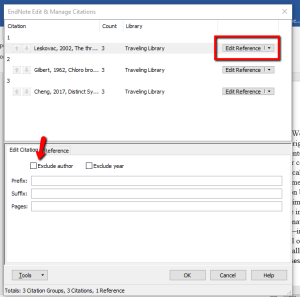 Image Removed
Image Removed Image Added
Image Added
Edit Library Reference(s): Allows editing of EndNote references from within Word (such as hiding the author name or adding page numbers); see the EndNote Getting Started Guide or the Help feature within EndNote for details.
...
Configure Bibliography: Accessible by clicking on the small arrow in the Bibliography section of the Word EndNote Toolbar . Formats or reformats the references according to the selected output style. Also allows editing of font and line spacing (Layout tab) The formatting process replaces the temporary citations with formatted citations and builds a formatted reference list at the end of the manuscript.

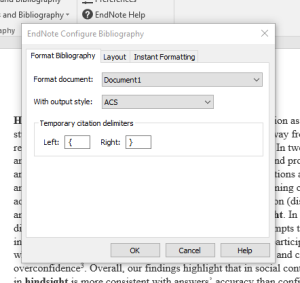 Image Removed
Image Removed Image Added
Image Added
Export to EndNote Drop-down tools:
...