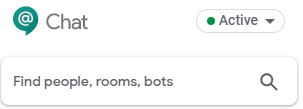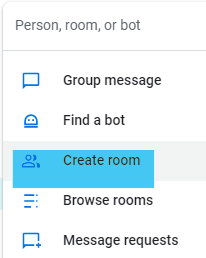...
- At chat.google.com:
- Click in the "Find people, rooms, bots" box and start typing a name or email address.
- Choose "Create room" from the drop down menu (highlighted in blue below).
- Name your room and click Create.
- Click Add people & bots
- Enter names or email addresses and choose from the list of suggestions for those you wish to invite to the room.
- Click in the "Find people, rooms, bots" box and start typing a name or email address.
- From the app (iPhone or Android):
- At the bottom, tap Rooms .
- Tap Add .
- Tap Create room.
- Enter a name and then tap Done .
- Tap Add people & bots.
- Enter names of people, email addresses, and bots, or select from the suggestions. Suggestions include everyone in your organization, even if they don't have Hangouts Chat. Repeat for each invitee.
- Tap Done .
- Enter names or email addresses and choose from the list of suggestions for those you wish to invite to the room.
...
Once the room is created, you can send messages and share files/images just as you do in a direct message.
Message Options
Notifications
Chat notifications can be a bit tricky. To see what works best for your use of Chat, be it on a computer, on a mobile device, or a mix, review your notification options here and some troubleshooting tips here.
...