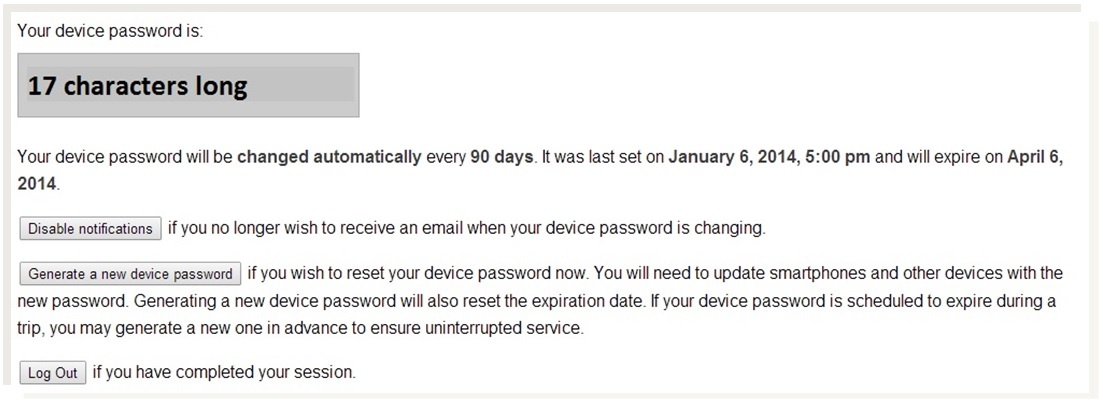...
Changing your Device Password on an Apple Device
| Warning |
|---|
This is for your average Apple device, and does not cover the large range of devices available. For further help contact the UT Service Center at 973-408-4357. |
| Expand | ||
|---|---|---|
| ||
When your device password changes, your phone will display an error message asking for your password when it tries to retrieve your email. ** NOTE ** Newer versions of the Gmail app will direct you to a uLogin page. If your phone does this, log in with your regular username and password - NOT your device password. ** To get your new device password, proceed to the self-service site (drew.edu/duo). For security reasons, you will be prompted to perform two-factor authentication again even if you have already logged into uLogin. Information about your device password is displayed towards the bottom of the page. Input the new device password into the error message window on your Apple mobile device. We recommend selecting Enable Notifications so that you will receive an email automatically when your device password is about to expire and when it has been changed automatically (in the image above, this selection was already made, so the box reads Disable Notifications). |
...
If you experience further issues changing your Device Password please contact the UT Service Center at 973-408-4357 (or xHELP). You can also come to either the UT Helpdesk or ITC located in the Academic Commons of the Library for in person support.