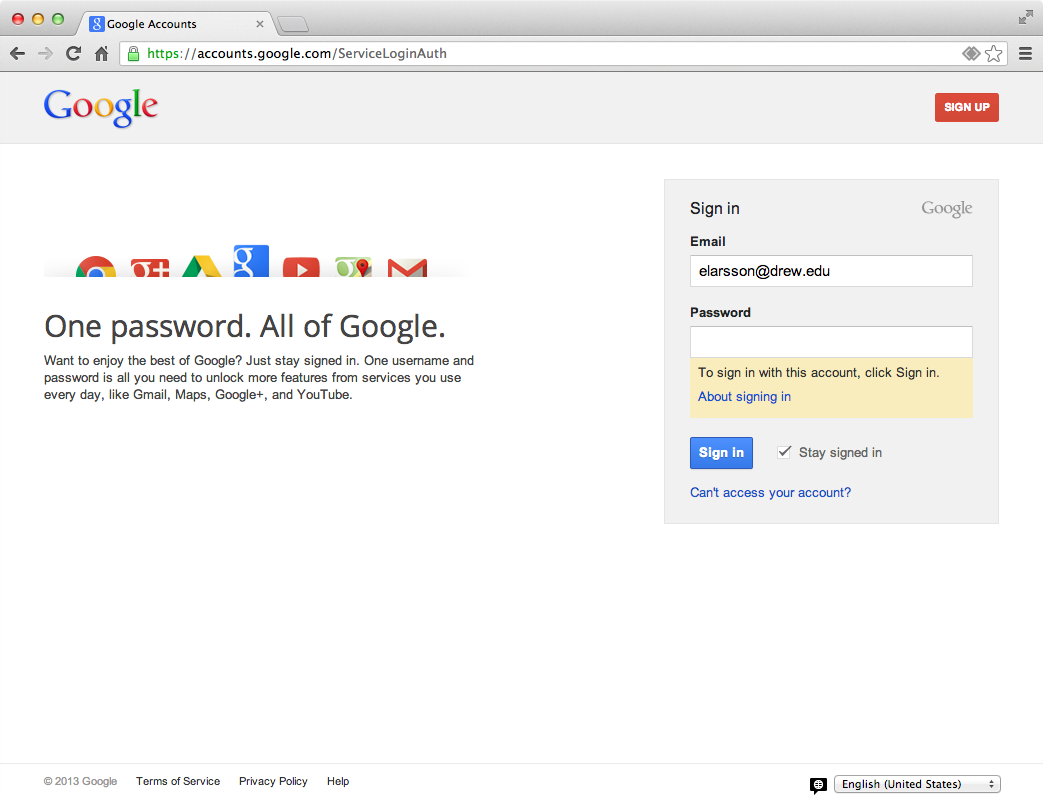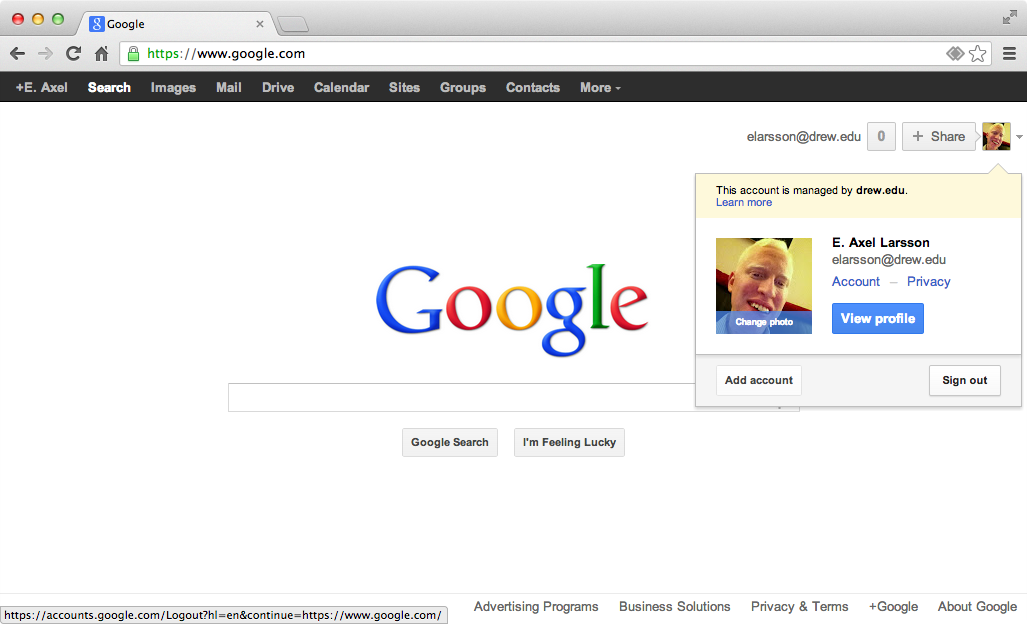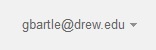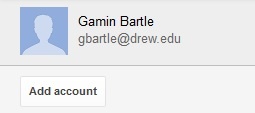...
You may also sign in to Google@Drew services from the Google site. When you access a Google site directly, Google will not automatically know that you are a Drew University user. To log in from a Google sign-in form enter your Drew email address to identify yourself as a Drew user. Do not enter your password.
After entering your Drew email address, Google will recognize you as a Drew user and ask uLogin to verify your identity. If you have already logged in to TreeHouse or other Drew services, you will be logged into Google automatically without re-entering your password. Otherwise, you will be sent to the uLogin page to complete the sign in process. Simply enter your uLogin ID and password to sign in to Google.
...
When you are finished with Google and other Drew services, we suggest you close your web browser to end your session. To log out of Google directly, navigate to any Google web site, such as google.com, click on your profile icon and select "Sign -Out out" from the account drop-down menu in the upper right corner of the page.
When you sign out in this way, you will automatically be directed to log out of uLogin if you have signed in to other Drew services during your session.
Please note: Signing out of uLogin using the links on TreeHouse or other Drew web sites will not automatically sign you out of Google. To sign out of Google, you must click "Sign Out out" from a Google site such as google.com.
...
Google is almost always updating something - adding new features, or listening to customer feedback about things that need to change - but they keep their documentation pretty up-to-date. This is the best first-stop shop if you are trying to look up information on how to do something.
...
Apps Grid
The Google Bar was a black bar that appeared at the top of your screen when looking at Google products in a web browser. Google has replaced this bar with the Apps GridGoogle offers an Apps Grid to give you fast access to the various Google apps available from your account. Clicking on this grid icon (located to the left of your name at the top of a Google page) will give you links to that will open the various Google apps available from your account chosen Google app in a new tab (you may need to click "More" to see additional apps).
...
To sign in to more than one Google account, pull down the grey arrow to the right of the current account:
Choose "Add an Accountaccount":
Google will prompt you to sign in again, and then both accounts will be listed.
...
- Watch the top left corner of the screen.
- Does it say "Google", or does it say "DREW"?
- Watch the top right corner of the screen.
- Does it say your username @drew.edu?
- For Gmail, you can set different backgrounds background themes for your Drew account and your personal account to more easily tell them apart.