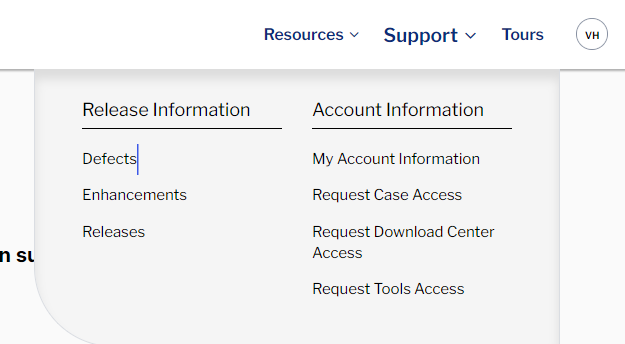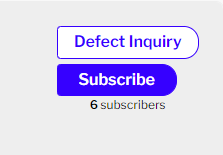...
Step-by-step guide
- Log into the Ellucian Hub
- Access the Change Request Functionality
- Select All Change Requests
- Filter or sort by the desired product, release number, status. See picture below on using filters.
- Filters can be set up on a column by column basis
- if filters are not desired, the entire data set can be exported to an excel spreadsheet and the data manipulated that way.
This shows how to set up a filter
This filter is set up on multiple columns, finding outstanding Banner 9x defects
This is an example of a simple ascending sort by Product Name
...
- Customer Center at https://ellucian.okta.com/ or https://www.ellucian.com/customer-center
- Click Support along the top menu
- Under Release Information, choose Defects.
- To narrow your search, click on the funnel icon beneath the "Product Defects" header and use the filter options.
- Select a chart element to drill down into a report or summary for that particular defect.
- Follow the change request name link for even more detail on that request.
- You can choose to "Subscribe" to stay updated on the defect.
- Your Customer Center home page displays the items you follow beneath your and your institution's cases.
- You can choose to "Subscribe" to stay updated on the defect.
Related articles
| Content by Label | ||||||||||||||||||
|---|---|---|---|---|---|---|---|---|---|---|---|---|---|---|---|---|---|---|
|
...