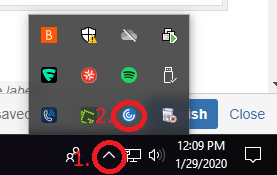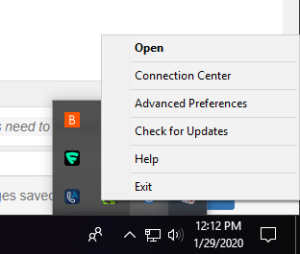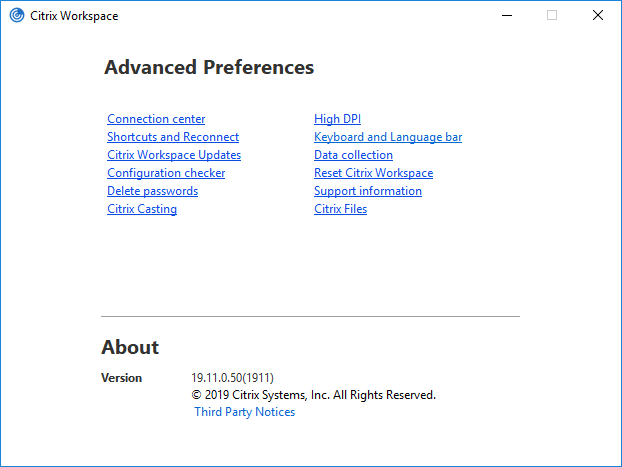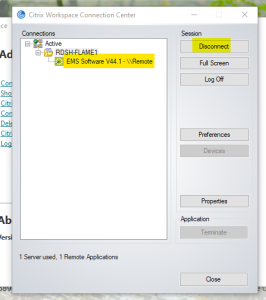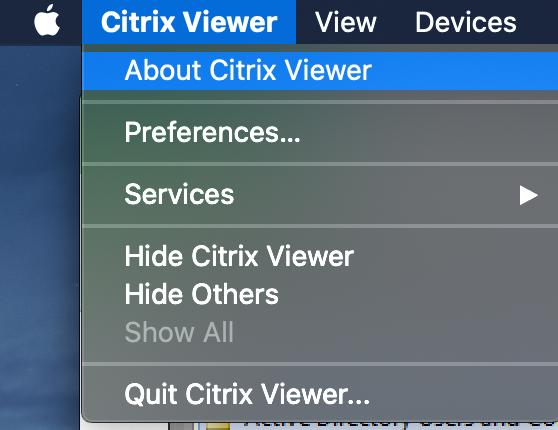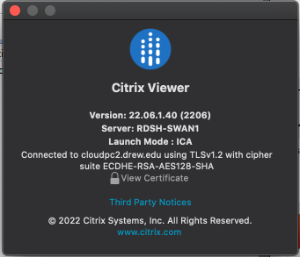...
- Make sure you are running the newest version of the Citrix Workspace app. Uninstall any old versions.
- Disconnect your session (only applies to Windows computers).
- In the system tray (bottom right hand corner of your screen), right-click on the Citrix Workspace icon. Note: You may have to expand the system tray completely to see the icon.
- From the menu, select Advanced Preferences.
- Select "Connection center".
- Click on the app you wish to disconnect and click the Disconnect button. Repeat if needed.
- Close the Connection Center.
- Consider rebooting your computer or giving the system time to reset prior to attempting to connect again.
- In the system tray (bottom right hand corner of your screen), right-click on the Citrix Workspace icon. Note: You may have to expand the system tray completely to see the icon.
- Let us know which server your app is launching on (this is easiest to check when you are using the desktop Citrix app).
- Open Connection Center from the right-click menu in the system tray (Windows) or by clicking on the Citrix Viewer menu near the top left and choosing "About Citrix Viewer" (Mac).
- Look for the server name, which will read something like "RDSH-SWAN1" or "RDSH-FLAME1".
- Open Connection Center from the right-click menu in the system tray (Windows) or by clicking on the Citrix Viewer menu near the top left and choosing "About Citrix Viewer" (Mac).
If these steps do not work, please contact us using one of the options listed below.