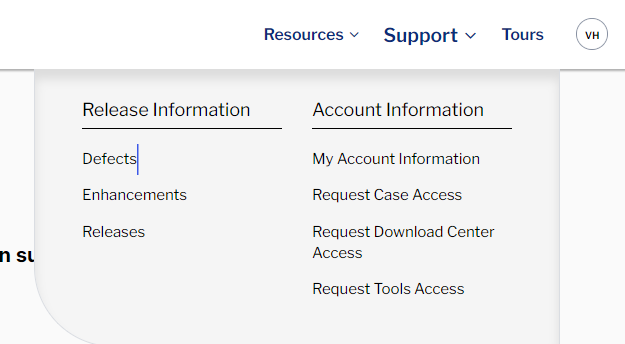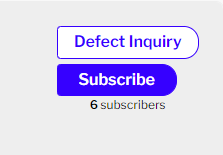...
- Log into the Ellucian Customer Center at https://ellucian.okta.com/ or https://www.ellucian.com/customer-center
- Click Support along the top menu
- Select Change Requests
- Under Release Information, choose Defects.
- To narrow your search, click on the funnel icon beneath the "Product Defects" header and use the filter options.
Use the Major Product Line, Created Date, or Change Request Type drop-down menus to refine your view.The Change Request Type drop down is where you will find options to look at only defects or only enhancements. - Select a chart element to drill down into a report or summary for that particular request.In a report view, use the icons along the top to bring the chart above the table (Toggle Chart), filter your report, etc.
- You can export the report, formatted report view or details only view, using the appropriately-named button in this row. If looking at completed change requests, you will also see a link to a release that resolved a particular change enhancement request in the "Resolved in Release" columndefect.
- Follow the change request name link for even more detail on that request.
- You can choose to follow a change request
"Subscribe" to stay updated on the defect. - Your Customer Center home page displays the items you follow beneath your and your institution's cases.
- You can choose to follow a change request
...