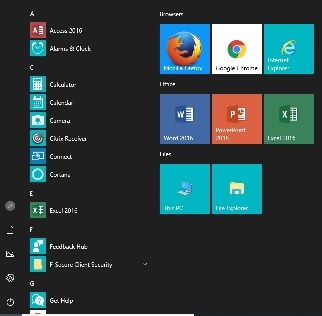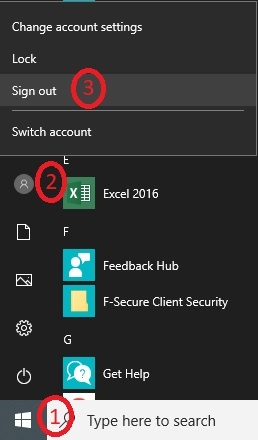...
| Expand |
|---|
|
The Windows 10 Start menu now includes a mix of the classic Windows 7 menu and the active tiles introduced in Windows 8. Below is a picture of the Drew Start menu. You will find an alphabetical list of programs to the left, and tiles for the browsers and Office suite programs most commonly used on campus, as well as to This PC ("Computer" in Windows 7) and File Explorer (another way to access your files, especially ones you've used recently). 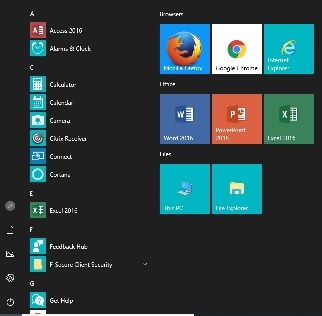
- A new way to organize Start Menu (Microsoft article)
|
| Expand |
|---|
| title | Shutting Down or Logging Off the Computer |
|---|
|
To shut down, restart or restart put your Windows 10 computer to sleep:  Image Modified Image Modified - Open the Start Menu.
- Click the power icon at the bottom of the left-most piece of the menu.
- Choose Sleep (apps stay open, PC stay on, uses low power); Shut Down (Closes all apps and turns off the PC); or Restart (Closes all apps, turns off the PC, and then turns it on again).
To sign your own account out of the computer so that someone else can log in (such as in the classroom): 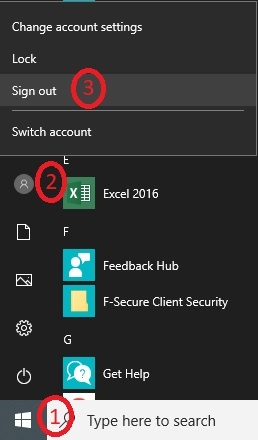 - Open the Start Menu.
- Click the person icon at the top of the left-most piece of the menu.
- Choose Sign Out.
|
| Expand |
|---|
| title | Additional Information |
|---|
| Browse better, faster with Microsoft EdgeA new way to organize Start MenuPersonalize the look of Windows 10 | Personalizing your Windows 10 Experience |
|---|
|
|
| Expand |
|---|
|
- Microsoft will be replacing Internet Explorer with a new browser, Microsoft Edge
|
Microsoft will be ending extended support for Windows 7, SP1 on January 14, 2020. See the Windows lifecycle fact sheet for more information.