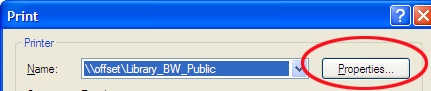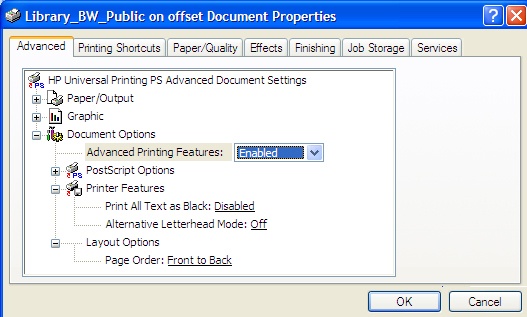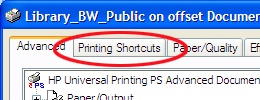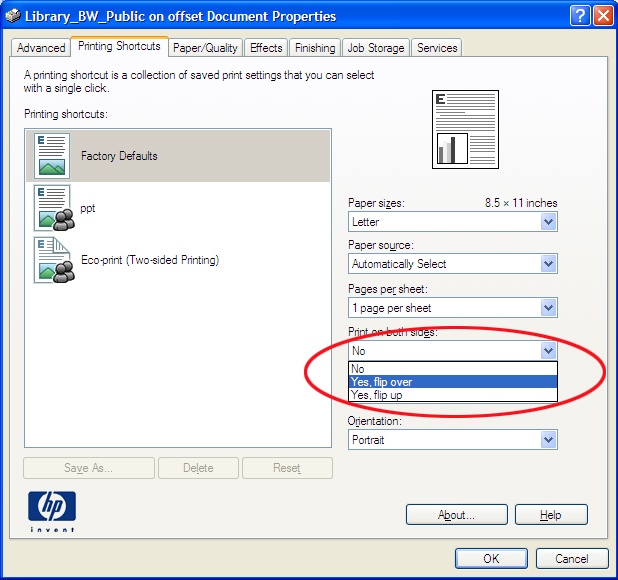Choose Print from the File menu of whatever program you are working in. Make sure the printer is set to \\offset\Library_BW\Public:
Click the Properties Button.
This will bring up the Properties Window:
Click on the "Printing Shortcuts" tab:
In the Printing Shortcuts tab/window:
In the section for "Print on Both Sides" and select "Yes, flip over".
Then click Ok.