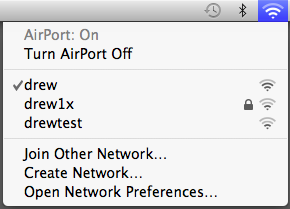Please refer to the Macs at Drew page for general information about this service.
Connecting to Drew's wireless network is similar to connecting with most other wireless networks. Your Mac should automatically see and connect to Drew's wireless network so long as your AirPort card is turned on. General information about wireless networking at Drew can be found here: DONUT Unit 1 Wireless Connectivity. If your Mac does not automatically connect to Drew's wireless network, the following links to Apple's support website are provided as a courtesy, and apply to Mac OS 10.6:
The most up to date information can always be found by searching for these topics at http://www.apple.com/support/.
To see if you are connected to a wireless network, click the AirPort icon on your desktop as shown on the right.
The check mark indicates which wireless network you are connected to. Drew's primary wireless network is called "drew". In some locations, the drew1x network is available, which offers 802.1x authentication.
The "drew" network
If using the "drew" network, the first time you connect any laptop to Drew's wireless network in a given usage session, you will have to authenticate to the network. To do this, open a web browser and access any off-campus/non-Drew website. Enter your Drew uLogin credentials (aka your Drew username and password) when prompted. IM and other Internet services on your computer will not work properly until then.
The "drew1x" network
If you are familiar with 802.1x authentication, you can enter your credentials once and then access the network every time from then on. The drew1x network is not available in all locations on campus at this time, so configure your computer to access both networks. Configuring your Mac for 802.1x access is not supported by University Technology, so if you're unfamiliar with it then we recommend using the "drew" wireless network.