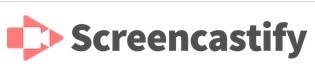Screencastify is a tool for recording, editing, and sharing videos. It can be used in the Chrome browser.
Drew University has, as of this writing, a site wide license.
Step 1
Install the Screencastify extension in the Chrome browser.
Step 2
Sign in with your Drew email address.
Step 3
This allows Screencastify to automatically save your recordings to your Drive - a safer place to store them than on your local computer.
Step 4
Check Screencastify's instructions for setting up your webcam and microphone.
Step 5
Start playing! Screencastify provides great instructions here on recording and editing videos.