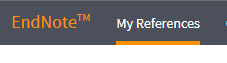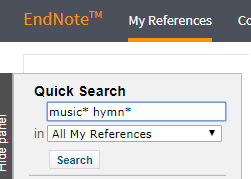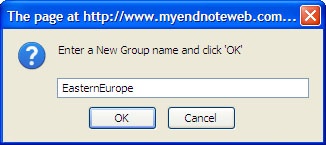Searching Your References
Once you've added your references to your MyEndnoteWeb account, they will form a searchable database.
To find a particular reference,
Go into the My References tab
Make sure the left panel is open (if "Show Panel" is displayed, click on it), and type the term you wish to search for in the box under "Quick Search", then click the search button.
Note that if you enter multiple words in the search box, Quick Search will simply display all the records with ANY of your search terms. To search for a specific phrase, enclose the phrase in quotation marks ("Church music"). Boolean searching (with AND, OR, NOT etc.) is not supported but you can truncate terms of 3 or more characters with an asterisk: music* for music, musical, musician, etc..
The search results will appear in the right column.
Filing Your References into Groups
For ease of use, you'll probably want to group your references by subject or project. These groups can also be used to share your results with other people using Endnote Basic. To do this,
- In either a search or a folder (such as "Unfiled") select the references you want to group by clicking the checkboxes next to them.
- At the top of your list of references you'll see a drop-down menu that says "Add to Group". If you already have a group to add them to, you can select it from that menu:
If you want to create a new group to add your references to, choose "New group", type in the name for your new group and hit enter:
You can also add your items to a "Quick List" in order to group them temporarily for a bibliography or export.
You can add items to more than one group; the only exception is 'Unfiled'-- once an item is added to a group, it will no longer appear in the Unfiled group.