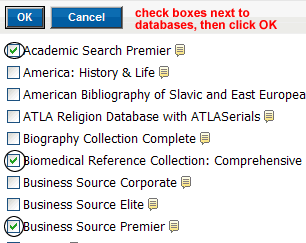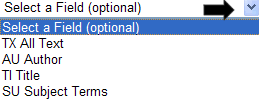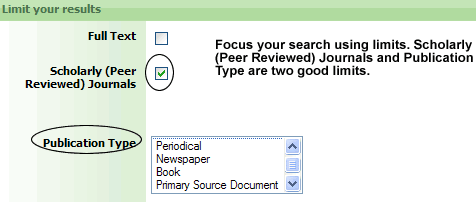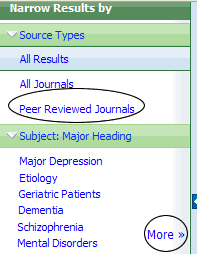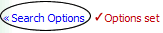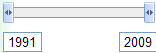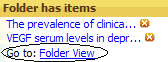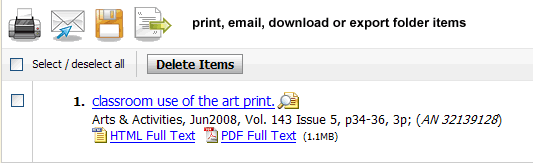EBSCO provides many of the Drew Library's databases. This guide works for all of them. However, you might want to consult with the following specific EBSCO database guidesfor additional tips: ATLAS, Business Source Premier, EconLit, American History and Life/Historical Abstracts, MLA, Philospher's Index, PsycINFO, SocINDEX.
Start:
- Check to see which database you are searching:
- Or, click on Choose Databases to search across databases (disciplines).
Begin your search:
- Advanced Search
provides better search-building options and is recommended. - Type in a query or search statement. Use the separate search boxes to enter different concepts.
- Add Rows to accommodate more than three concepts at a time.
- Use the * to truncate search terms. Example: therap* searches for therapy or therapies or therapeutical.
- Revisit searches done during a search session with the Search History/Alerts option
- Drop down the Select a Field (optional) menu to limit your search to the article title/author/subject or more:
- Use limits. Different databases offer different limits. Three very useful general limits are: Scholarly (Peer Reviewed) Journals/Publication Type/Document Type.
After searching:
- On the left hand side of the page, Narrow Results by Source Types, Subject and more.
- Drop down the Sort By menu and click on Date to show results by date rather than relevance (default) or vice versa.
- Add more limits by clicking on Search Options on the right-hand side of the page:
- Use the sliding date bar on the right hand side of the page to limit by date:
- Use the magnifying glass icon to see a quick view of the record/article.
- Go directly to the full text of an article via HTML or PDF hyperlink .
- Use the Search for Article icon to find the full text in another database.
- Add to folder items to download, export or email later.
- The database keeps track of your searches within a search session. Click on to see all your searches. You can rerun or edit your search from the Search History option.
Email, save, print from your Folder:
- Click on Folder View from the search results page:
- Use the icons below to print, email, download or export items in your folder.
Questions?
- Call (973-408-3588) or come to the Reference Desk in the Library (9:00am-5:00pm, Monday-Friday; 6:00pm-10pm, Sunday-Thursday).
- Send us an email at reference@drew.edureference@drew.edureference@drew.edu.
- Meebo us for a chat from Research Resources when the Reference Desk is staffed.