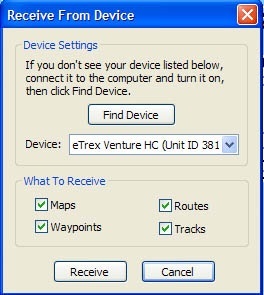The instructions here will guide you through exporting data collected on the Garmin eTrex to a Tab Delimited file that can be imported into Excel for use in a variety of GIS software applications.
Install MapSource - Trip & Waypoint Manager Software
Insert the Trip & Waypoint Manager disk to the disk drive of your computer
Follow the setup Wizard to install the software.
Leave the DVD in the drive once you've completed installation
Export Data from the Garmin eTrex Using Trip & Waypoint Manager
Turn on the Garmin eTrex Venture HS GPS unit.
On the GPS unit, flip up the black, rubber flap on the back, top, center of the unit to expose the USB port.
Plug in the provided USB cable to the GPS unit.
Plug the other end of the USB cable into a USB port on your computer. The unit will beep twice.
New Found Hardware Wizard (PCs)
A New Found Hardware Wizard dialog box may appear (PCs).
On the dialog box, Click Yes, this time only.
Click Next.
"Install software automatically" should be checked.
Click Next.
When the Hardware Wizard indicates that it is finished, click the Finish button.
Import Data from Garmin eTrex Unit to Trip & Waypoint Manager
Open the MapSource - Trip & Waypoint Manager software by clicking on Start → All Programs → Garmin → MapSource
In the Trip & Waypoint Manager, choose Transfer → Recieve from Device. The Recieve from Device dialog box will appear.