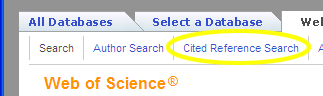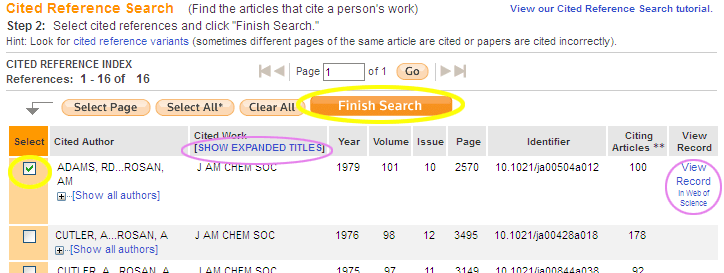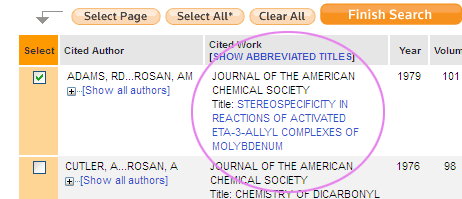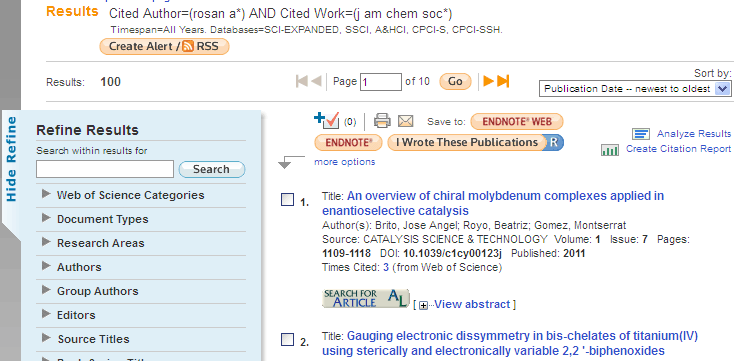The Web of Science and Knowledge is the electronic version of the original citation index. It works by searching across the bibliographies of all the articles in a defined set of journals. It is particularly good for:
- Finding journal articles that cite a particular source
- Finding out how times a particular source or author has been cited in well-regarded journals.
It's not particular good for:
- Finding books that cite a particular source
- Finding citations outside the core areas, especially outside the sciences, even though there are social science & arts and humanities portions of the database.
How to do the search
- After getting into Web of Knowledge from the Subject Databases pages, choose "Cited Reference Search" from the list under the "Web of Science" tab.
- In the first box of Step 1 (the one identified as cited author, type in the last name of the author of the cited work, followed by the author's first initial and an asterisk:rosan a*
- If you know the journal abbreviation for the journal the article appeared in (use the journal abbreviation list) and or the dates when it appeared, enter them next to Cited Work and Cited Years.
Be aware that not all articles will be cited correctly, and that not all journals or books have standard abbreviations. Feel free to leave the Cited Work and Cited Years blank. - Click on the Search Button.
- The system will display a list of possible cited works. You need to select the check boxes for the correct one(s).
- These are listed by tiny snippets of the journal information, plus the number of citing articles. To see the full citation for just one, click on "View Record" in the View Record column. However, to see all the citations, click on the "SHOW EXPANDED TITLES" link at the top of the Cited Work column.
- Once you have clicked the check box for all the cited works you want to follow up in the list, click the Finish Search Button.
- The results list will show you all the works that have the works you chose in their bibliographies.