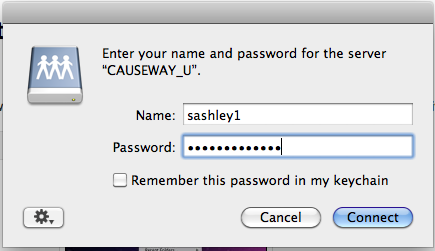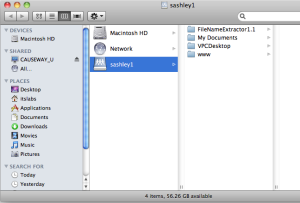Please refer to the Macs at Drew page for general information about this service.
Mac laptops and desktops are able to connect to Drew University network drives through the operating system itself without the use of of any additional software. The following instructions demonstrate how to connect to your F: drive (your personal network space) along with other drives you may need access to such as G:\ and K:\.
The following instructions will ONLY work while connected on-campus to the Drew network.
1. From the Go menu in the Finder, select Connect to Server. | |
2. Enter one of the following in the "Server Address:" box:
Mavericks Compatibility Please be careful to type the entire string above. | |
3. The Login window will pop up. | |
3. The drive you selected will then appear as a folder on your screen. | |
4. To logout, click once again on FSUSERS (or FSDEPTS or FSPROGS if you connected to your department drive, FSCOURSES if you accessed your K: drive) in the left-hand column and click Disconnect. |
Always Disconnect
If you do not click "Disconnect" as described above, you will remain logged into your Drew network drives. Anyone using the computer after you will have complete access to your folders and files.
Please disconnect every time you are finished using your Mac.